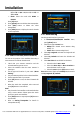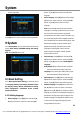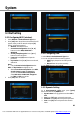Operation Manual
System
40
9.3 Net Setting
9.3.1 Configuring Wi-Fi (wireless)
1. Select Wireless on Default Network Type item.
2. Press [red] button the wireless LAN network list will
appear, Select you Wi-Fi network and press [ok]
button, at last input password.
Wireless: The network name.
Access Point Configuration: Press [◄, ►]
buttons to select WEP, WPA2-PSK or
WPA-PSK.
Security Setup/Encryption: Press [◄, ►]
buttons to select an option.
Password: Press [ok] button to input the
password.
Key Number: Press [◄, ►] buttons to select 1,
2, 3 and 4.
Note:
1. Only the Access Point Configuration select
WEP, the Key Number can display for use.
2. When Access Point Configuration select WEP,
Security Setup has open and shared two
options. And Access Point Configuration
select WPA-PSK or WPA2-PSK, Encryption
has TKIP and AES two options.
3. Press [red] button to connect.
9.3.2 Configuring LAN
1. Select Wired on Default Network Type item.
2. You can configure the Ethernet setting options.
DHCP: Apply the options according to the
DHCP.
Manual: Enter the options manually.
3. Press [EXIT] button to save and exit.
9.3.3 Dynamic Setting
Go to menu/system/IP config menu, press [green]
button enter into setting DDNS menu.
Dynamic Start: Press [, ] buttons to select ON or
OFF.
User: Press [ok] button to input the user name.
Password: Press [ok] button to input the password.
Host: Press [ok] button to input the host domain
name.
You created this PDF from an application that is not licensed to print to novaPDF printer (http://www.novapdf.com)