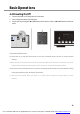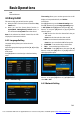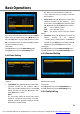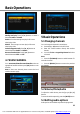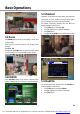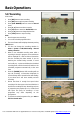Operation Manual
Basic Operations
20
5.17 Recording
In full screen:
1. Press [REC] button to start recording.
2. Press [REC] button again to pause recording.
3. Press [PLAY MODED] button to enter into Record
menu.
4. Press [▲, ▼] buttons to select an option.
5. Press [ok] button to enter into Record Edit menu.
6. Press [◄, ►] buttons to change the duration.
7. Press [STOP] button to stop recording.
Note:
1. Now it support two recordings.
2. You can record radio programmes also.
3. The record banner will be display whenever pressing
[INFO] button.
4. You also can change the recording duration in
menu > System > PVR/HDD Setting > Record
setting > Duration.
5. When a new scheduled recording starts while a
recording is already in progress, the record banner
will be displayed for a few seconds to information
that the recording has been started. If you are
watching the channel being recorded, a record
notice will pop – up 6 seconds before the scheduled
recording starts, and the channel will switch to the
scheduled programme automatically at the start
time.
6. Press the [POWER] button while recording will not
stop the recording, a information displayed for
record will stop after 6 seconds before and standby.
If you select NO it will don’t standby and still
recording.
7. Ensure that there is enough free space before
recording. If the free space on the hard disk drive is
insufficient, recording will stop. Recording one hour
of programme may require up to 2 or 3 GB of hard
disk space. The space for recording a 1 hour
programme may differ depending on the
preogramme.
8. To view the recorded programme list, go to menu >
File list > Record menu.
You created this PDF from an application that is not licensed to print to novaPDF printer (http://www.novapdf.com)