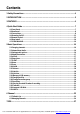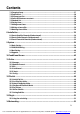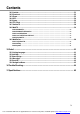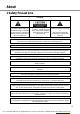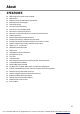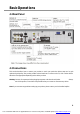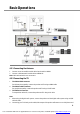Contents 1 Safety Precautions ............................................................................................. 4 2 INTRODUCTION ................................................................................................ 5 3 FEATURES ......................................................................................................... 6 4 Quick Start Guide ............................................................................................... 7 4.1 Front Panel ...................
Contents 7.1 Changing Group ......................................................................................................... 27 7.2 Find channel.............................................................................................................. 28 7.3 EPG now/next list ...................................................................................................... 28 7.4 Switch EPG between now/next....................................................................................
Contents 14.1 Youtube .................................................................................................................. 51 14.2 Shoutcast................................................................................................................ 52 14.3 Picasa ..................................................................................................................... 53 14.4 RSS ....................................................................................................
About 1 Safety Precautions CAUTION: The lightning flash with arrowhead symbol, within an equilateral triangle, is intended to alert the user to "dangerous voltage" and to prevent from a risk of electric shock. Warning: The exclamation point within an To reduce the risk of electric equilateral triangle is intended to shock, don't open the cabinet. Refer servicing to qualified alert the user to important personnel only. operating and maintenance (servicing).
About Note: Moisture may be formed on the lens In the following conditions: when the unit is suddenly moved from a cold environment or an air-condition room to a warm place. immediately after a heater has been turned on. in a steamy or very humid room. If the moisture forms inside the unit, it may not operate properly. To correct this problem, turn on the power and wait about two hours for the moisture to evaporate.
About 3 FEATURES MPEG-Fully DVB-S / DVB-S2 HD compliant DVB-T/DVB-C Endless channels (TV and Radio) programmable Multilingual menu text support Channel list editing Favourite channel list editing True-color On-Screen Display (OSD) Full Picture In Graphic (PIG) function Electronic Program Guide (EPG) for on screen channel information Subtitle supported Teletext supported by software emulation Parental lock facility by channel and program event
Basic Operations 4 Quick Start Guide 4.1 Front Panel Open the hand flap on the front panel. Hold Smartcard horizontally with the electronic chip facing upwards. Then insert the Smartcard into the slot. 7 You created this PDF from an application that is not licensed to print to novaPDF printer (http://www.novapdf.
Basic Operations 4.2 Rear Panel 4.3 Connections This section describes how to connect your product to match your particular devices setup and to gain optimum signal quality. The product provides various interfaces to connect to the TV, VCR or other devices. Select the most appropriate depending on the device you have. Warning: Connect all components before plugging any power cords into the wall outlet. Always turn off the product, TV and other components before you connect or disconnect any cables.
Basic Operations 4.3.1 Connecting the Antenna 1. Connect one or two satellite coaxial cable from the wall to LNB IN. 2. Connect a cable/terrestrial coaxial cable to AERIAL IN. Note: Cable and terrestrial can't concurrence. 4.3.2 Connecting the TV 1. 2. 3. TV with the HDMI connector: For the best picture quality, connect the product and TV using an HDMI cable. TV with the SCART connector: For good picture quality, connect the product and TV using a SCART cable.
Basic Operations enhance your viewing enjoyment. 4.3.3 Connecting the Network 1. 2. a. b. 3. Connecting to the LAN: Connect one end of the Ethernet cable to the product and the other end to the LAN router. Connecting to the Wi-Fi (Wireless LAN): You can connect the network via the Wi-Fi access point or DSL/cable modem. Plug in the wireless USB dongle to the USB port.(Separate purchase required) Set the options for the Wi-Fi.
Basic Operations 4.4 Powering On/Off 1. 2. 3. Connect the power cord of the product to a wall outlet. Turn on the power switch of the rear panel. Power on/off by pressing the [ POWER] button on the remote control or [ POWER] button on the front panel. ? Frequently Asked Question Q: The power of my STB has been turned on and not in Standby mode, but the TV screen showed nothing: A: Make sure the TV set has been set to the correct video input (not the TV channels).
Basic Operations 4.5 Remote Control You can power on/off the receiver, operate on screen menu, and use a variety of hot key function. POWER To switch your receiver on from standby or standby to on. MUTE Used to enable or disable the audio NUMERIC KEYS Used to select channels or enter programming parameters TV / RADIO Receiver switches between TV and Radio mode. (ZOOM) Press key select zoom times, from X1 to X16. (RECALL) Return to the previous menu or status.
Basic Operations To start the recording. TXT Shows teletext or subtitle information of the current channel supports. OPTION Shows NVOD information of the current channel supports. Blue Button Into the multi-screen function in full screen. (FIND) Use to prompt find channels sort by character. SLEEP Press timer key you can setup up the Standby time. V.FORMAT Press V.FORMAT button to switch the display mode among "Auto", "480", "576”,” 720”,” 1080I" and "1080P".
Basic Operations F2/F3 Reserved buttons 4.6 Easy Install This menu to help you set basic function quickly. When the STB is first used, there will show the Easy Install menu. When you used the Factory Reset function in System/Basic Setting/Factory Default menu, it also will show the Easy Install menu after reboot. Note: If the software has default channel list, the STB will play the first channel in the list. 4.6.1 Language Setting Language setting allows you to select the main language.
Basic Operations Network Setting allow you setting for connect internet. If you connect the LAN and it has DHCP service. At DHCP option, press [ok] button, then press [▲▼ , ] buttons, at last press [ok] button. Or press [◄, ►] buttons to select ON . If not DHCP service, you need select OFF, you need config the network by manual. In this menu: Press [P+] button to go to the Video Setting menu. Press [P-] button to go to the Time Setting menu.
Basic Operations config Setting allow you config sth about online. Message auto play: Press [◄, ►] buttons to switch it between Enable and Disable. Enable : Allow the message auto play in full screen when it play video. Disable: The message can't auto play in full screen when it play video. Software Upgrade Notify: Press[◄, ►] buttons to switch it between Enable and Disable. Resource Transfer Mode: Press [◄, ►] buttons to switch it between HTTP and FTP. 4.
Basic Operations supports multiple audio languages. Press the [AUDIO] button to change the audio language and direction. : This icon highlight, the channel has subtitle. : This icon highlight, the channel is Scrambled. Each time you press the [◄, ►] buttons, the value changes. Note: The mute function remains set while you change channels. : This icon highlight, the channel is HBBTV. : This icon highlight, the channel is added favourite channel. : This icon highlight, the channel is HD. 5.
Basic Operations 5.11 Teletext Teletext is a free service broadcast which gives the latest information on news, weather and many other topics. You can use interactive services in teletext mode. All teletext supporting channels have the TTX icon display highlight on the info bar. 1. Press [TTX] button and select TTX. 2. 3. 4. Press [▲, ▼] button to select the language. Press [ok] button. Using[◄, ►] & [▲▼ , ]buttons to switch information. 5.
Basic Operations 2. Press [blue] button to sort the files or folders by Name, Size or Time. 5.15 Change Satellite 1. 2. 3. Press [SAT] button. Press [▲, ▼] buttons to select Satellite. Press [ok] button. 5.13 Quick bar Press [F1] button to display the menu. It show weather message, time and state of NET and USB, and has shortcut to enter to "weather" menu. It also has message box and manage of USB memory. Message box is show the system message, like notify of the new software. 5.
Basic Operations 5.17 Recording In full screen: 1. Press [REC] button to start recording. 2. Press [REC] button again to pause recording. 3. Press [PLAY MODED] button to enter into Record menu. 4. Press [▲, ▼] buttons to select an option. 5. Press [ok] button to enter into Record Edit menu. 6. Press [◄, ►] buttons to change the duration. 7. Press [STOP] button to stop recording. Note: 1. Now it support two recordings. 2. You can record radio programmes also. 3.
Basic Operations 5.18 Play the recorded file when it recording 1. Press [PLAY] button to start play the recorded file. 2. Press [PAUSE] button to pause play. 3. Press [◄, ►] buttons to jump the playing place. 4. Press [PAGE-, PAGE+] button to play fast. 5. Press [PREV/NEXT] button to jump the head/end of the file. 6. Press [STOP] button to stop play. 5.20 Unmount USB Disk 1. 2. 3. 4. Press [PLAY MODE] button. Press [▲, ▼] buttons to select the disk. Press [ok] button. Select YES and press [ok] button 5.
Channel 6.1.2 Changing group You can display the list of the selected channel group. ( All, FAV, Satellite, A-Z, Provider, CAS, HD, Broadcaster.) 1. 2. Press [▲, ▼] buttons. Select a channel group. 6 Channel 6.1 TV/Radio list The channel list will help you find the channel you want to watch or edit quickly and easily. You can access the channel list in several ways. In full screen, press [ok] button the list will show in mid. Note: Can only operate for one channel. 6.1.
Channel 2. Select FAV and press [ok] button. 3. Select FAV groups that you want. 4. Press [EXIT] to save and exit. Note: Do it again to cancel the favourite channel 6.1.4 Sorting channels Sort the list by: Number, A-Z, Free+CAS, CAS+Free, TP 1. Press [blue] button. 2. Press [▲, ▼] buttons to select an option. 3. Press [ok] button. 6.1.5 Watch EPG 1. 2. 6.1.7 Skipped channel/Cancel skip channel You can't watch this channels with [▲▼ , ] button in full screen. 1. Press [yellow] button. 2.
Channel save and exit. Delete: Press [ok] button, and Press [ok] to save and exit. Rename: Press [ok] button and enter the name in the keyword, then press [red] to save and exit. Note: Cancel lock need input password.(If you not 3. Press [red] to confirm. Note: 1. Press [green] button to move cursor preceding. 2. Press [yellow] button to move cursor next. 3. Press [blue] button to clear the keyword. change the password is 0000) 6.2 Managing Channels 6.2.
Channel 6.2.1.1 Changing group You can display the list of the selected channel group. All, FAV, Satellite, A-Z, Provider, CAS, HD, Broadcaster. 1. Press [red] button. 2. Press [▲, ▼] buttons, select a channel group. 3. Press [ok] button. 6.2.1.2 Selecting channel You can using [ok] button to select one by one, or select channel quickly by option menu, Select All, Unselect All, Select Others, Select TP, Provider 1. Press [green] button. 2. Press [▲, ▼] buttons, select a channel group. 3.
Channel 6.2.1.5 Display channel detail information You can display the information menu to know the information, service, satellite, TP, vid/aud pid, Pcr/pmt pid, service id, Frame Status, Provider CAS about the channel. 1. Press [▲, ▼] buttons to select a channel. 2. Press [INFO] button. And press again to cancel. 6.2.2 Organizing Favourites 6.2.1.6 Find channel Find channel in currently group. 1. Press [FIND] button. 2. Input channel name to keyword. 3. Press [red] to confirm. Note: 1.
EPG Note: 1. When you cancel favourite channels, you can only using [ok] to select. 2. All favourite channels in the right column. 7 EPG 6.2.2.2 Renaming for FAV group 1. Press [►] or [◄] button. 2. Select Rename. 3. Press [ok] button to input the name in keyword. 4. Press [red] button. Note: 1. Press [green] button to move cursor preceding. 2. Press [yellow] button to move cursor next. 3. Press [blue] button to clear the keyword. 6.2.2.3 Moving favourite channels 1. Press [◄] button. 2.
EPG 7.2 Find channel 7.4 Switch EPG between Find channel in currently group. 1. Press [FIND] button. 2. Input channel name to keyword. 3. Press [red] to confirm. Note: 1. Press [green] button to move cursor preceding. 2. Press [yellow] button to move cursor next. 3. Press [blue] button to clear the keyword. 4. Press [white] button to switch the input mode. now/next 7.3 EPG now/next list 7.5 Schedule list The list show now/next EPG for the current channel.
Installation Go to menu/channel menu, then select Organizing Timer or in EPG menu press [yellow] button. 7. 8. 9. number keys to change it. Stop time: Show end time of event, you can press number keys to change it. Repeat: Show the event transact times, press [◄, ►] keys to switch among once, everyday, a week, workday, weekend. Timer mode: Type of the event, it has change service and HDD record. 7.8 Editing a timer affair 7.7 Adding a new timer 1. 2. 3. 4. Press [yellow] button to go to Timer menu.
Installation You can either connect to two antenna with a single LNB switch using an RF cable. 8.1.3 Using LNB Switch Only 8.1.2 DiSEqC You can either connect to several antennas with a LNB switch using RF cable. You can search only channels of one or two satellite using the fixed antenna. 1. Check that your antenna connection and the selected antenna type are correct. 2. Select a satellite figure and press the [green] button. Satellite: Select the satellite.
Installation 1. All: Scan all type channels it can find. 2. FTA: Scan free channels. 3. ALL_TV: Scan all TV channels. 4. FTA_TV: Scan free TV channels. 5. ALL_RADIO: Scan all radio. 6. FTA_ RADIO: Scan free radio. Net: Select NIT ON to receive the latest transponder information. 4. Press [ok] button to scan. 5. When the search has completed, select save and press [ok] button to save the found channels and exit. Note: Press [EXIT] button to stop the channel search. information. 7.
Installation 3. 4. 5. 6/7<-> 7/8 <-> 8/9 <->1/4 <-> 1/3 <-> 2/5 <-> 3/5 <-> 9/10. Mode: Select the mode with DVB-S or DVB-S2. Press [ok] button. Press [yellow] button to edit the select transponder. Press [blue] button to delete the select transponders. Press [INFO] button to display the search channels of the transponder. 8.1.7 Motor setting 8.1.6 Search Channels (Motor Antenna) You can set the position of the satellites when using a motor antenna for efficient channel search. 1.
Installation 8.2 Search Cable Channels 8.3 Search Terrestrial Channels (fixed antennal) (fixed antennal) Go to menu/Install/Cable Install, you can search channels by manual or auto. Note: If the antenna is not properly set, channel search cannot be activated which means you cannot watch any of the programmes. Go to menu/Install/Terrestrial Install, you can search channels by manual or auto. Note: 1.
System button. Or [◄, ►] buttons select an OSD menu of the transponder. language. 2. Audio Language: Press [ok] button, then press [▲, ▼] buttons to select on option, at last press [ok] button. Or [◄, ►] buttons select an audio language. Note: Some channels have more than one audio language for choosing, by this function you can set the first audio for this channel. If the playing In auto installation: Press [ok] button to enter and it auto scanning channels.
System 6. Teletext Language: Press [ok] button, then press [▲, ▼] buttons to select on option, at last press [ok] button. Or [◄, ►] buttons select the TXT language. As long as the services support it, the Teletext language is changeable by teletext menu on full screen. The supported language can be changed without any notice. 7. Subtitle display: Press [ok] button, then press [▲, ▼] button to select on option, at last press [ok] button. Or [◄, ►] buttons select Auto or Manual.
System different stream, whether have to input password. Lock all: Play channels need input password. 3. Time Control: Press [ok] button, then press [▲, ▼] buttons to select on option, at last press [ok] button. Or press [◄, ►] buttons to select ON or OFF On: Play channels not need password only in Allow time. OFF: Play channels not need password at any time. 4. Allow time: Setting the start and end time to play channels that not need password. Note: This option you can’t edit when Time Control is “OFF” 5.
System 9.1.6 Miscellaneous Setting 1. 2. 9.1.5 Factory Default This menu is operating for database. 1. Load From Factory Default: Press [ok] button, it display a warn information, select "YES" to come back factory default. Note: If you do Save As Factory Default before, it will be back the database that you save. 2. Factory Reset: Press [ok] button, it display a warn information, select "YES" to come back factory default. 3.
System 9.1.7 Tuner Conf igurat ion This menu control Cable and Terrestrial tuner. Press [ok] button, then press [▲, ▼] buttons to select on option, at last press [ok] button. Or press [◄,►] buttons to select Cable or Terrestrial. Cable: The Install menu will display Cable Install menu, then you can scan cable channels. Terrestrial: The install menu will display Terrestrial Install menu, then you can scan Terrestrial channels. 9.1.10 System Information This menu is show the message about the STB.
System to start. This case can hold subarea Press [green] button to enter into the menu: a. [green] button: Add a new subarea. b. [yellow] button: Delete a subarea. c. [red] button: Save and partition the disk. d. [blue] button: Format disk. Note: Format disk will lost the disk data. 2. path. Duration: Press [◄, ►] buttons to change the Duration of each time. Extend Record Time: Press [◄, ►] buttons to change the extend time for record. It will add the time at each begin and end. 9.2.
System 9.3 Net Setting 9.3.1 Conf iguring Wi-Fi (wireless) 1. 2. 3. Select Wireless on Default Network Type item. Press [red] button the wireless LAN network list will appear, Select you Wi-Fi network and press [ok] button, at last input password. Wireless: The network name. Access Point Configuration: Press [◄, ►] buttons to select WEP, WPA2-PSK or WPA-PSK. Security Setup/Encryption: Press [◄, ►] buttons to select an option. Password: Press [ok] button to input the password.
System Update Interval (Sec): Use number buttons to input the time. Note: 1. The User Name and Password can use, only when you select the Service type is CIFS. It say, you must have User Name and Password can use the network hard disk in this case. 2. Only select status is active, the network hard disk can display in the file list. 9.3.4 FTP Password This menu use to change the FTP password. User name: Display the user name, it can’t be edited. Old Password: Press [ok] button to input old password.
System 9.4.2 Upgrade from online 9.4.3 Backup system to HDD Go to menu/online/upgrade software menu. 1. Press [◄, ►] buttons to switch between software list and database list. 2. Press [▲, ▼] buttons to select a software or database. 3. Press [ok] button to display the log. 4. Press [red] button to download and upgrade. 1. Type: Press [ok] button, then press [▲, ▼] buttons to select on option, at last press [ok] button. Or press [◄, ►] buttons to select an option.
Online 10 Conditional Access Receiver provide two CA slot for user to use. Receiver has build in smart card module with CONAX system. By using cards in this system provided by operators, it is possible to watch many scrambled channels coded in this system. This menu shows detailed information about card inserted into card reader module. It allows inserted according to help messages visible on the bottom of the screen. Note: If it not work or error, please contact the provider. 11.1 Message 11.1.
Online 1. 2. You can only add five cities at most. Press [▲, ▼] buttons to change city. 11.1.3 Delete message 1. Press [green] button to delete the selected message. 2. Press [yellow] button to delete all message of the list. 11.2.2 Delete City Press [yellow] button to delete the current city. 11.2.3 Update the information 11.2 Weather Forecast Press [red] button to update the information of current city. 11.2.4 Change Units Press [blue] button to change the units. 11.2.1 Add City 1.
Online 11.2.5 Switch Date 11.4 User Manual Press [◄, ►] buttons to switch date. Note: It only display four dates weather in a city. 11.3 FAQ 11.3.1 Play the demo video 1. Press [◄, ►] buttons to switch frame. 2. Press [▲, ▼] buttons to change item. 3. Press [PLAY] or [ok] button to download and play the demo video. 11.4.1 Resource transfer mode is HTTP 1. 2. Press [◄, ►] and [▲, ▼] buttons to switch item. Press [ok] button at right column the picture, it begins to download and play the picture. 11.4.
Online When play the picture: 1. Press [ZOOM] button to zoom it of 1, 4, 9 or 16 times. 2. Press [◄, ►] and [▲, ▼] buttons to move the zoom place. Note: Press [EXIT] button to cancel play. 11.5.3 Manual playing Press [◄, ►]buttons. Press [▲, ▼] buttons. Press [P+, P-] buttons. 11.5.4 Auto playing 11.5 E-book Press [PLAY] button. 11.5.5 Zoom the picture 11.5.1 Resource transfer mode is HTTP 1. 2. 3. Press [◄, ►] and [▲, ▼] buttons to switch item.
Online 11.6.2 Clear online data Press [yellow] button and select YES, then press [ok] button to confirm. Note: After do this the STB will reboot. 11.6 Config This menu use to register online server and config online. 11.6.3 Setup online service 11.6.1 Register 1. Name: Press [ok] button to enter into Name Modification menu, and input the name. 2. Telephone: Press [ok] button to enter into Telephone Modification menu, and input the Telephone. 3.
File List 12 File List 12.2 Sort files/Sort folder Enter into this menu has two ways. Go to menu/File list. In full screen, Press [FOLDER] button. In the list, press [green] button, then press [▲, ▼] buttons to select an option, at last press [ok] button. Name, Type, Size, Modify date. 12.1 Switch File list 12.3 Delete files/Delete folder There are two ways to switch file list. 1. Go to menu/File list menu, press [◄, ►] buttons to select one icon, then press [ok] button to enter into the list. 2.
File List 4. Press [◄, ►] buttons to jump the playing place. 5. Press [PAGE-, PAGE+] buttons to play fast. 6. Press [PREV/NEXT] button to jump the head/end of the file. 7. Press [PLAY MODE] button to select one mode. : Order and play the all selected files, then exit. : Circular play current file. : Circular play all selected files. 8. Press [STOP] or [EXIT] button to stop play. 12.5 Play Picture 1. 2. In the list, select one or more files use [blue] button. Press [PLAY] or [ok] button to playing.
File List Note: The size between 30% and 200%. 12.7 Setting Subtitle When play a movie file, the info bar hide, press [yellow] button to enter into Subtitle menu: Subtitle: press [ok] button, and then press [▲, ▼] buttons to select ON or OFF, at last press [ok] button. Or press [◄, ►] buttons to select ON or OFF. ON: Allow to display the downloaded subtitle. OFF: Can’t display subtitle. Note: if it select OFF, the other options can’t edit.
Networking 13 Plug In This menu is allows user install software by self. It supports the number of software by the hardware. It only has a calculating at first. 13.1 Using the calculating 1. 2. 3. 4. 5. Press [ok] button to start the function. Press [green] button to enter into menu. Press number buttons to input. Press color and [INFO] buttons to input operator. Press [EPG] button to clear the input. 14.1.1 Play the video 1. Press [ok] button to connect and display the list. 2.
Networking 14.1.2 Sort for the list 1. 2. Press [green] button. Press [▲, ▼] buttons to select Site or Duration. Site: it includes Germany, Worldwide, Poland and so on. Duration: it includes All Time, This Week, This Month and so on highlight video. 14.1.6 Download the video 1. Go to the System->PVR/HDD Setting->Youtube Record Setting menu to set the path of the file save. 2. Press [RECORD] button to start downloading the video file. 3. Press [FOLDER] button to enter into the downloading list. 14.
Networking 3. Press [red] button to confirm and find 14.2.2 Select Genre 1. 2. 3. Press [red] button. Press [▲, ▼] buttons to select an option. Press [ok] button. 14.3 Picasa This menu is picture in www.picasa.com 14.2.3 Add to Favorites 1. Press [▲, ▼] buttons to select. 2. Press [yellow] button Note: Press [green] button to switch favorites list. 14.3.1 Display the picture 14.2.4 Find radio 1. 2. 1. Press [▲, ▼] and [◄, ►] buttons to select one picture. 2. Press [ok] button 3.
Networking 14.3.2 Display the user’s album 14.4.2 Delete subscription Press [green] button to show the user’s album of the highlight picture. Press [green] button and then select YES, at last press [ok] button. 14.3.3 Display the album Press [yellow] button to display the album of the highlight picture. 14.4 RSS This menu is display RSS web. 14.4.3 Edit 1. 2. 3. Press [yellow] button. Press [▲, ▼] buttons to select Name or URL.
Networking 3. Press [ok] button to display detail information. 4. If it has several pages, press [P+/P-] buttons to display anterior or next page. 14.6 FTP Client This menu use to download file from FTP server 14.6.1 Switch Group When the cursor is on the left column: 1. Press [red] button. 2. Press [▲, ▼] buttons to select Browse Server, Downloading List or Downloaded List. 3. Press [ok] button. 14.4.5 Sort the news list 1. 2. 3. In the list, press [red] button.
Networking 14.6.3 Setting downloading f iles number at the same t ime When the cursor is on the left column: 1. Press [yellow] button. 2. Press [▲, ▼] buttons to select 1, 2 or 3. 3. Press [ok] button. 14.6.4 Display the information about the downloading / downloaded file In the Downloading List or Downloaded List, there are two ways to display the information. When the cursor is on the left column: 14.6.5 Add/Edit server Go to menu/download menu 1. Press [►] button. 2.
Networking 14.6.6 Delete Servers 14.6.9 Add Downloading File 1. Press [ok] and [▲, ▼] buttons to select servers. 2. Press [►] button. 3. Press [▲, ▼] buttons to select Delete, and select YES. 1. Connect server. 2. Press [▲, ▼] buttons to select a file. 3. Press [►] button. 4. Press [▲, ▼] buttons to select Download, and then press [ok] button. Source File URL: Display the source file URL. Rename: Press [ok] button to enter into Rename menu, and then input the name.
Networking . 14.6.11 Make Stopping Download files to Start In the Downloading List: 1. Select the stopping files. 2. Press [►] button. 3. Press [▲, ▼] buttons to select Start. 4. Press [ok] button. 14.7.1 Login 1. 2. 3. Press [menu] button. Input User Name and Password. Press [green] button to save and login. 14.6.12 Delete files In the Downloading List or Downloaded List: 1. Select the files that you want delete. 2. Press [►] button. 3. Press [▲, ▼] buttons to select Delete. 4.
Networking 3. Press [ok] button to confirm. 14.8 Web TV This menu play the TV in the internet. 14.7.4 Switch Date/Type Press [◄, ►] buttons to switch date/type. 14.7.5 Display the informat ion at VOD list. Press [INFO] button to display the information about the video. 14.8.1 Add Web TV 3. Press [red] button to enter into the Add menu. 4. Press [ok] button at Title item, and then input the title. 5. Press [ok] button at URL item, and then input the URL. 6.
Networking Press [ok] button at Title item, and then input a new title. Press [ok] button at Description item, and then input a new description. Press [◄, ►] button at Type item to select Live or File. Select OK and press [ok] button. 14.8.5 Play Web TV 1. 2. 3. 4. 5. Press [▲, ▼] button to select a web tv. Press [ok] button to play it at the upper left corner. Press [yellow] button to play it at full screen. And press [exit] button to restore. Press [PAUSE] button to pause playing.
Portal 3. b) Password: root Press enter button. 15 Portal 14.9.2 Setting This menu include: Language Setting, Time Setting, Parental Control, Factory Default, Miscellaneous Setting, Network Hard disk, Contact, System Information, Record Setting, Youtube Record Setting, Ip Config, FTP Password, A/V Output, Conditional, Timeshift Setting 3G Network. Those items operate like SYSTEM menu. 15.1 Setting Language 1. Press [ok] button to enter into Spark Portal menu. 2. Press [ ►] button to select Setting. 3.
Portal 15.2 Add App 15.4 Move App 1. 2. In Spark Portal menu: 1. Press [◄, ►] and [▲▼ , ] buttons to select one point. 2. Press [yellow] button. 3. Press [◄, ►] and [▲▼ , ] buttons to move it. 4. Press [ok] button to confirm. Note: App Store and Setting can't move. 3. 4. Press [ok] button to enter Spark App Store. Press [◄, ►] and [▲, ▼] buttons to select one point. Press [ok] button to enter. Press [◄, ►] buttons to select Add to portal. 15.5 Run APP In Spark App Store menu: 1.
Portal 5. Press icon to make browser to display next internet point that you linked. 6. Press icon to refresh the information. 7. Press icon to startup/cancel soft keyboard. 8. Press icon to startup/cancel mouse. 9. Press icon to exit spark portal. 10. Press icon to display the help information. 63 You created this PDF from an application that is not licensed to print to novaPDF printer (http://www.novapdf.
Addenda 16 Trouble Shooting If you suspect there is a fault with your receiver, please check the following trouble shooting guide before calling authorized service agent. Warning! Under no circumstances attempt to repair the receiver yourself. Tampering with the receiver may result in fatal electric shock and will invalidate your warranty.
Addenda 17 Specifications SYSTEM RESOURCES Main Processor 450M Hz based CPU Flash Memory Nor flash:8MB X 1 ; Nand flash:512MB X 1 DDR SDRAM DDR2 128MB x 2 Tuner/Front-end(Optional) Tuner Type DVB-S / DVB-S2 Input Connector F-type, Connector, Female Loop Through F-type, Connector, Female Signal Level -65 to -25 dBm LNB Power & Polarization Vertical: +13V/+14V Horizontal: +18V/+19V Current: Max. 500mA Overload Protection 22KHz Tone Frequency: 22±1KHz DiSEqC Control Amplitude: 0.6±0.
Addenda USB HDMI One USB 2.0 slot Compatible for Host VER1.2 Type A PHYSICAL SPECIFICATION Size[W*H*D] 300mm*64mm*231mm Net Weight 1.56KG Operation Temperature 0 ~+45 Storage Temperature -10 ~+70 Storage Humidity 5%~95% RH (Non-Condensing) 66 You created this PDF from an application that is not licensed to print to novaPDF printer (http://www.novapdf.