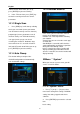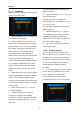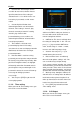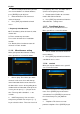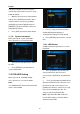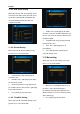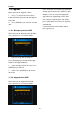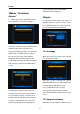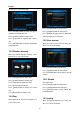Operation Manual
English
26
enter to the "contact rename" menu,press
numeric keys input number, then press [red]
button to confirm.
3. Website: This item to use note provider's
website. Press [ENTER] key to enter to the
"contact rename" menu,press [up/down]
[left/right] key to move highlight and press
[ENTER] key to input characters, then press
[red] button to confirm.
4. Press [EXIT] key to come back contact.
11.1.9. System information
When you enter to "system information"
menu, you will see a screen lick below:
1. This menu to show prarameters about
the STB.
2. Press [ENTER] key to draw back to
"system information"
11.2 PVR/HDD Setting
When you enter to “PVR/HDD Setting ”
menu, you will see a screen like below:
Note:
If no USB Hard Disk insert to the receiver this
menu is not available.
1. Press [/] key to select menu items
among HDD Format,USB Speed
Testing,Record Setting,Timeshift Setting.
2. Press [ENTER] key to enter the selected
item.
11.2.1. HDD Format
In HDD Format menu,you will see a screen
like below:
1. Press [red] button and select the file
system between win 95 FAT 32 and
ext3 ,then press [ENTER] to straight format
disk.
2. Press [green] button to partition for the
disk then format disk.In this submenu. Press
[green] key to add a new subarea. Press
[yellow] key to delete a subarea. Press [red]
key to save and partiton the disk. The
end,press [blue] key to format disk.
Note: If you format the HDD, all the files
include JPEG and the record files will be
deleted from the HDD.