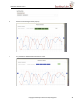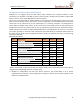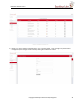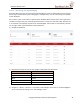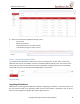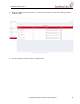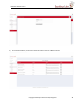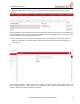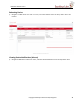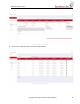User's Manual
EMS User Manual-v2.0.0
Alarms - Monitoring and Acknowledging
Generated Alarms that are not automatically acknowledged are visible on Both Dashboard and Top Level
Alarms page. Dashboard being the landing page of the application, user actionable things are available
on the dashboard.
Also an alarm “clear” functionality is implemented in the EMS. When a device reports that a given alarm
condition no longer exists, the previously generated alarm is moved to a new state called “Cleared” and
is not required to be explicitly required to be “Acknowledged”. Alarms that are automatically “cleared”
are no longer visible on the Dashboard or Alarms Submenu.
3) Navigate to Dashboard
4) Based on the severity the color of icon changes as indicated in the table below
Table 5: Alarms Severity and Colors
5) Navigate to “Alarms” sub-menu. It is possible to Acknowledge alarms that are unacknowledged or
are not cleared yet by clicking on the “Acknowledge” button.
Copyright Saankhya Labs Private Ltd, Bangalore 23
Alarm Severity
Icon Color
Critical
Red
Major
Orange
Minor
Yellow
Warning
Blue
Info
Green