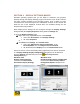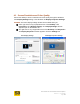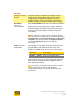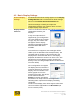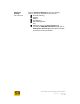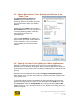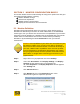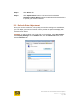User's Manual
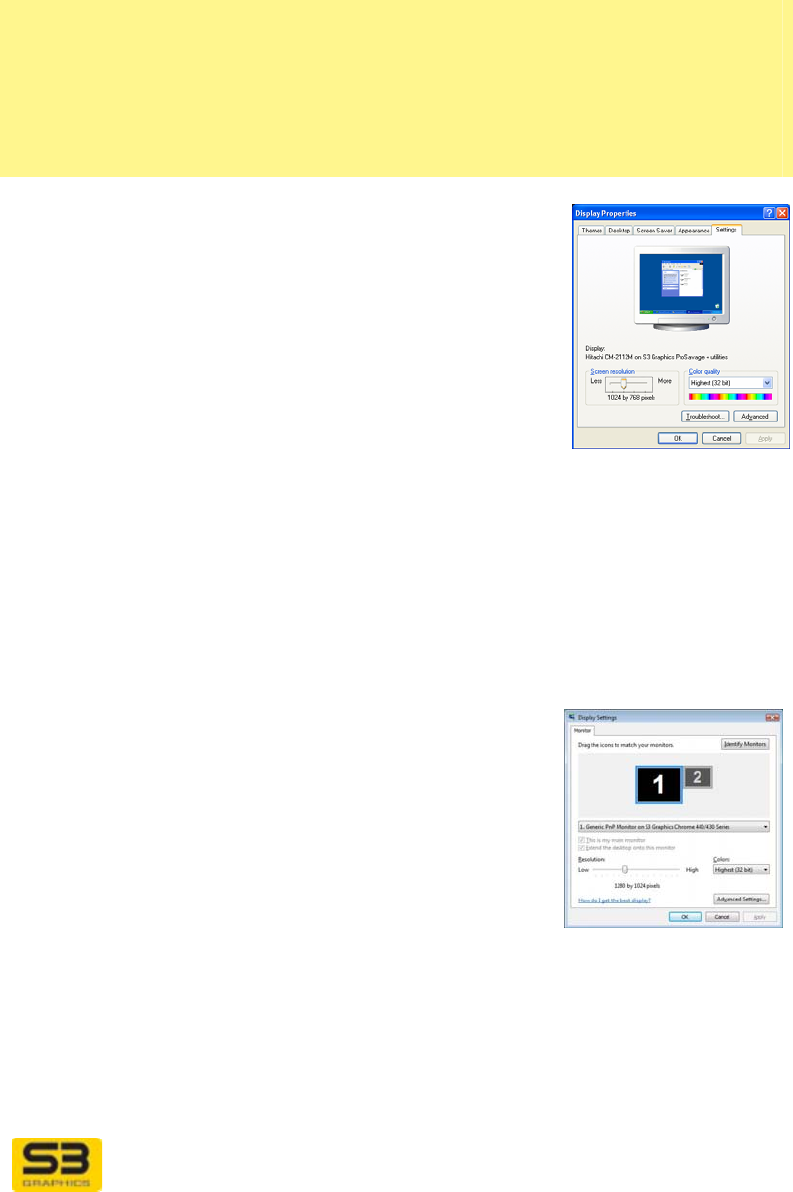
User Guide for Chrome 400 Series Graphics
SG192-C.1 10/17/2008
Page 24
4.2 Basic Display Settings
General Display
Settings
For Windows Vista these settings appear on the Display
Settings/Monitor tab. For Windows XP these settings
appear on the Display Properties/Settings tab.
Use these settings to identify and adjust the
relationships between your monitors when you have
multiple display output devices.
Display Monitor
Icon area
This area contains the Monitor icons which represent the
relationships between your
displays.
If only one output device is
supported by your configuration
(as in the Windows XP example
at right), only one monitor icon
will appear and the display
selection and dragging options
described below will not be
available.
If two devices are supported, two rectangles will be
visible (as in the Windows Vista example below). The
rectangle with the number 1 will correspond to the
display device associated with the 1 in the Display
dropdown list below the monitor icon area. The 1 also
identifies the Primary Monitor (monitor showing the
Primary View, see Using Multiple Monitor section below
for further detail).
If the configuration can support
two display devices, but there is
no device detected as a second
display, then the number 2 icon
will be grayed out as in the
example at the right. The device
that is selected under the
Display list section (just below
the monitor icon area) is shown as a bright icon,
indicating that it represents the display now being
configured.
The size of the display icons will change to reflect their
current resolution (adjustable in the Resolution
(XP
Screen resolution)
area).