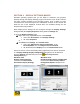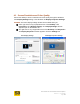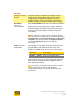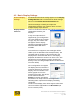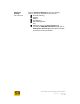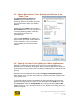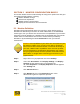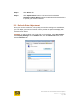User's Manual
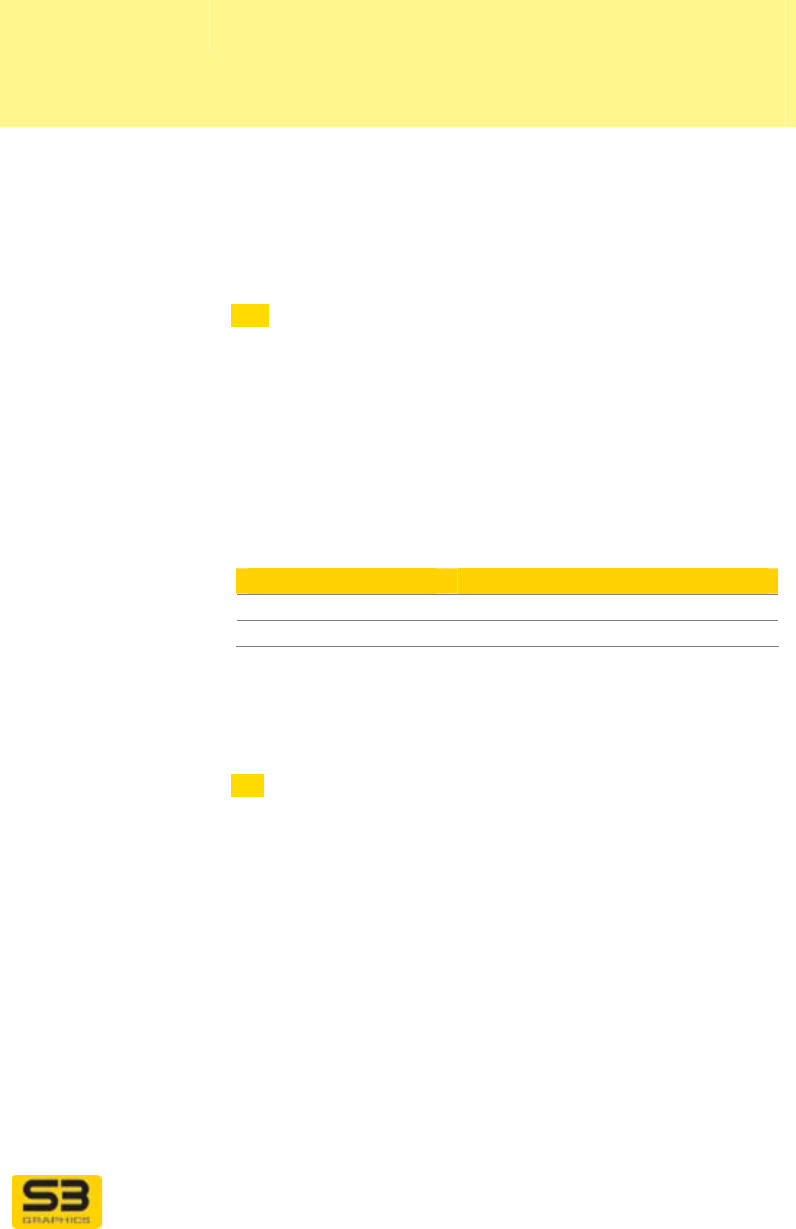
User Guide for Chrome 400 Series Graphics
SG192-C.1 10/17/2008
Page 23
OPTIONS:
Settings for Basic
Display
Use these settings to adjust basic settings for each
display device. Each display output device can be
configured with independent settings. If you have
multiple displays, use the dropdown list to select the
display for which you wish to configure basic settings.
Resolution
(XP Screen
resolution)
area
Slide the Resolution slider bar to the desired resolution.
Sliding the bar to the right selects a higher resolution,
which will display the image using more pixels per inch
of screen area. This produces a sharper image with
more detail.
Tip: If you change to a high resolution and find the desktop
fonts and icons are too small, they can be adjusted by clicking
Personalization, then Change desktop icons or Adjust font
size (DPI) in the left menu column (XP: Display Properties,
then clicking Appearance tab) and selecting your
preferences.
Colors
(XP Color
quality)
area
Color quality or color depth is usually measured in bits
per pixel (BPP), and indicates the size of the color
palette of available colors for use in the screen image:
Windows Description
Highest (32 bit)
True Color
Medium (16 bit)
High Color (65536 colors)
Click the down arrow to the right of the color dropdown
list to view the available options for Colors. Click on
your desired color depth.
Tip: Use of 32 bit color is preferred by most users. However,
for some applications or with very high resolution
configurations, selection of 16 bit color will provide better
performance.