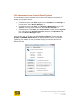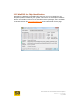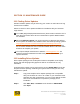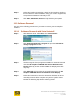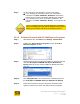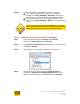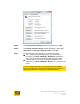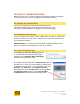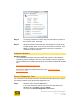User's Manual
User Guide for Chrome 400 Series Graphics
SG192-C.1 10/17/2008
Page 133
SECTION 13 MAINTENANCE GUIDE
13.1 Finding Driver Updates
Periodic software updates may be issued by your vendor as new features or bug
fixes become available.
Places to check for driver updates available for installation with your hardware
might include:
Your OEM (Original Equipment Manufacturer) board vendor’s website. This is
often the only location where drivers customized for specific OEM hardware
are available.
Microsoft Windows Update is an online extension to Windows that delivers
driver updates to Windows XP, Windows Vista and related operating systems.
http://update.microsoft.com/microsoftupdate/v6/default.aspx?ln=en-us
To look specifically for updates compatible with your graphics board, follow
the on-screen directions to scan or review available drivers. Follow the online
directions to complete your update.
Your chipset adapter manufacturer’s website: www.s3graphics.com. S3
Graphics provides standard drivers which may not be customized to your
specific hardware.
13.2 Installing Driver Updates
Driver update packages from S3 Graphics include a compatible set of display
drivers and multi-language utility applets as well as an install tool for easy
installation.
A software driver update can be performed by running SETUP.EXE from the S3
Graphics software package. Rebooting the system ensures that you have fully
initialized the update.
Step 1. Copy a S3 Graphics Driver Update package that is compatible
with your hardware to a CD or to a folder on your hard disk. Driver
packages are often compressed. If you do not see SETUP, double
click on the executable file to expand the package prior to
installation.
Step 2. Click Start, Run, and Browse to the location of SETUP.EXE.
Click Open.