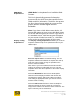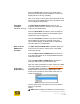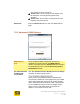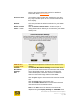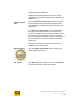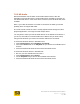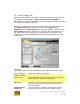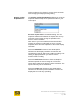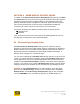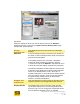User's Manual
User Guide for Chrome 400 Series Graphics
SG192-C.1 10/17/2008
Page 82
Select the Center 1:1 list item to have S3 Graphics
software use the GPU upscale hardware to center the
display but do not do any upscaling.
Note: If you have set and saved a Custom Mode for this
device, the Custom Mode will be used, regardless of the
current Display scaling setting.
Auto Mode
checkbox
(Windows XP only)
The Auto Mode checkbox allows you to let S3
Graphics software own the selection of the optimized
mode for your HDMI-output.
Select the Auto Mode checkbox to have S3 Graphics
software automatically determine which HDMI Type is
optimized for your configuration.
Clear the Auto Mode checkbox if you want to decide
which HDMI Type should be selected. (This is the
current default setting for Windows XP. For Windows
Vista this option is not applicable.)
Mute audio on
HDMI device
checkbox
The Mute audio on HDMI device checkbox allows you
direct access to mute the audio portion of the HDMI
audio-video stream.
Select the Mute audio on HDMI device check box to
mute the audio portion of the merged HDMI-formatted
audio-video stream.
Clear the Mute audio on HDMI device checkbox to
allow the audio portion of the stream to play.
Note: For further information on audio controls for HDMI,
refer to the following section on Fine Tuning HD Audio
.
Color space
dropdown list
The Color space dropdown list allows you to select
between three formats for your HDMI output. Video
pixels can be encoded in either RGB, YCbCr 4:4:4 or
YCbCr 4:2:2 formats.
Use this option when the output on the screen doesn’t
appear as expected.
Select:
RGB. RGB encoding is the default. It can be used for