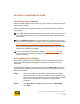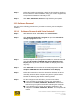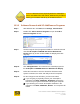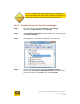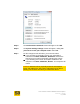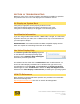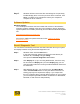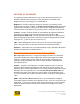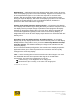User's Manual
User Guide for Chrome 400/500 Series Graphics
SG195-B.1 1/6/2009
Page 132
Step 5. Windows will then restore the files and settings for the previously
installed display driver. Once the previous driver is restored, click
Close. You will then be prompted to restart your computer to
complete the driver roll back.
Software Updates
Windows Updates
Your S3 Graphics software has been tested with versions of the Windows
operating systems available at the time of the software’s release. Operating
system updates are available periodically from the Microsoft Windows Update
site:
http://windowsupdate.microsoft.com/
See also the additional updates discussed in the Tools for the Video
Enthusiast Section.
DirectX Diagnostic Tool
You can test the functionality of DirectX and view information about your system
and display hardware using the DirectX Diagnostic Tool.
Step 1. Windows Vista: Click the Start button.
In the search box that appears just above the Start button (for
Windows XP, click Run), and type dxdiag.
This opens the DirectX Diagnostic Tool window.
Step 2. Click Display tab. (If you are using Multi-Monitor, then there may
be more than one Display tab.) On each Display page you can
view information about the currently installed hardware and drivers
for that device.
Step 3. With Windows XP only, you can click on the Test DirectDraw
and/or Test Direct3D buttons to verify that DirectX features are
working properly for that particular display. If you suspect that
there is a problem with a particular DirectX feature on your system,
you can temporarily disable hardware acceleration for DirectDraw,
Direct3D, or AGP Textures independently.