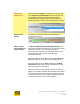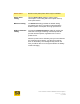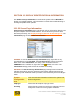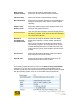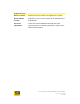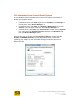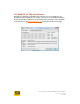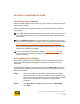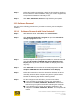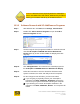User's Manual
User Guide for Chrome 400/500 Series Graphics
SG195-B.1 1/6/2009
Page 126
Step 3. Follow the install tool’s direction. Steps for this install are similar to
those outlined for initial installation using your vendor supplied CD,
except that the hardware is already in use.
Step 4. Click Start, Shutdown, Restart to fully initialize your update.
13.3 Software Removal
Use one of the following procedures if you want to remove your S3 Graphics
software.
13.3.1 Software Removal with Vista Uninstall
Step 1. With Windows Vista: Click Start, then Control Panel.
Step 2. Click Programs/Uninstall a program to open the Uninstall or
change a program window.
Step 3. Scroll through the list of programs available for automatic removal
and click S3 Graphics CHROME 500 Series Windows Vista
Display follow by version number. Note: the Display driver title
may vary.
Step 4. Click Uninstall This launches the uninstall program for the S3
Graphics CHROME 500 Series Windows Vista Display.
Step 5. Follow the instructions. Once the wizard has finished, the driver
and utility removal will be complete only after a system restart.
Review the following step before selecting restart.
Step 6. For the changes to take full effect, you must now reboot.
If you are going to physically remove your S3 Graphics
hardware: Click Start, Shutdown, Shutdown. Remove the
board from your system now before rebooting the computer.
If you will keep your current S3 Graphics hardware in the
computer: Click Start, Shutdown, Restart. Your computer will
restart.