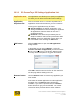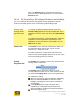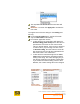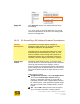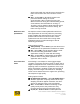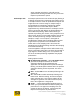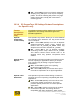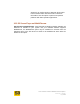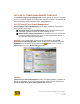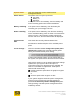User's Manual
User Guide for Chrome 400/500 Series Graphics
SG195-B.1 1/6/2009
Page 109
Note: The Defaults button at the bottom of the page
does not remove added applications. You must use the
Remove button.
10.1.2 S3 ScreenToys 3D Settings Features and Settings
You can customize 3D features both globally and by application using the
Feature and Setting portion of the S3 ScreenToys 3D Settings page.
Feature and
Setting table:
general notes
To change the globally-applied settings, make sure
Overall setting appears as the target application in the
application list in the upper right area of the 3D Settings
page.
To customize settings for a single application, select the
application from the application dropdown list. If the
application you want to select is not available, use the
Add button to add it.
Feature list
The Feature list is a static list of 3D features which can
be customized. Each feature has a green circular-
shaped icon z before the name.
To select a feature for customization, left click on the
feature so that a blue highlight appears on the row. Then
move to the Setting column to continue.
Setting
dropdown list
The Setting area contains a row for each feature whose
settings can be customized.
The Setting column reports the values you have
currently selected. These are not active values until after
you have clicked Apply All to set your new parameters
To customize a setting:
After you right click a row in the Feature and Setting
table, the selected Feature row will have a blue
highlight, indicating this is the feature available for
customization.
In the Setting column, right click again and a
dropdown list will appear which contains the
values available to customize the selected Feature.
Select the desired value.