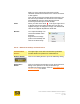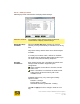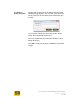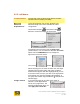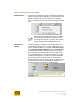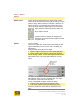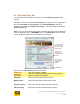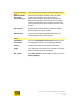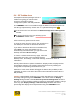User's Manual
User Guide for Chrome 400/500 Series Graphics
SG195-B.1 1/6/2009
Page 48
6.3 S3 ScreenToys Tab
This informational tab includes a button to access the S3 ScreenToys dialog
window.
ACCESS: To open the advanced ScreenToys tab, right click in any unpopulated
area of the Desktop. Click Personalize. Click Display Settings. (XP: Click
Properties/ Settings). Click Advanced Settings… (XP: Advanced), then click the
S3 ScreenToys tab.
Note: To access the system configuration and driver information on this tab page
from the S3 taskbar icon or CHROME® menu, click Information, which also will
contain additional details about your adapter’s environment.
OPTIONS: The S3 ScreenToys tab areas include:
Logo area
This area contains a graphic.
Graphics
hardware
This area includes information related to the graphics,
system and BIOS configuration.
Chip type
Shows the S3 Graphics chip type name.
BIOS version
Shows the S3 Graphics video BIOS version.
System memory
Shows the amount of detected system memory.
Video memory
Shows the amount of detected video memory.
Utility version.
Shows the S3 chip
type name, video
memory size and
BIOS versions.
Click to launch
S3 ScreenToys
configuration
window
Shows the S3
display drivers
and OpenGL ICD
versions.