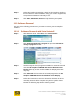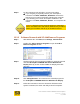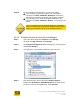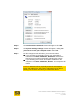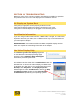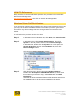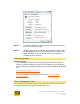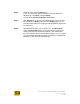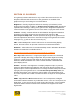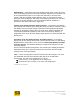User's Manual
User Guide for Chrome 400/500 Series Graphics
SG195-B.1 1/5/2009
Page 135
Step 1. Windows Vista: Click the Start button.
In the search box that appears just above the Start button (for
Windows XP, click Run), and type dxdiag.
This opens the DirectX Diagnostic Tool window.
Step 2. Click Display tab. (If you are using Multi-Monitor, then there may
be more than one Display tab.) On each Display page you can
view information about the currently installed hardware and drivers
for that device.
Step 3. With Windows XP only, you can click on the Test DirectDraw
and/or Test Direct3D buttons to verify that DirectX features are
working properly for that particular display. If you suspect that
there is a problem with a particular DirectX feature on your system,
you can temporarily disable hardware acceleration for DirectDraw,
Direct3D, or AGP Textures independently.