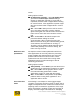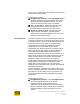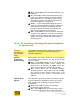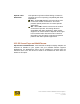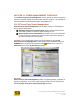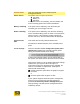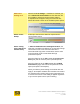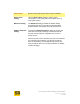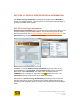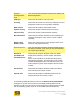User's Manual
User Guide for Chrome 400/500 Series Graphics
SG195-B.1 1/5/2009
Page 116
OFF – Select OFF to force anisotropic filtering to be
always off.
2X – Select 2X to enable anisotropic filtering at its
lowest level. With this setting, 16 texture samples
(taps) selected from a non-square pattern will be
averaged to generate one texture element (texel)
that is then applied to a single pixel.
3X,4X,…– Select intermediate sampling levels to
match your preferred balance between quality and
performance. The higher the sampling level, the
greater the degree of filtering. Visual quality will
improve at the expense of performance.
16X – Select 16X to force use of classic anisotropic
sampling using 128 taps in a non-square sampling
pattern. This level of filtering will produce very high
quality visual output, usually with a decrease in
rendering speed.
10.1.4 S3 ScreenToys 3D Settings Feature Descriptions
for OpenGL-only
Feature
descriptions
(for OpenGL
only)
The following Features will be applied only to OpenGL
applications. This setting value will be ignored for
Direct3D applications.
OpenGL
Conformant
Texture Clamp
This OpenGL-only feature allows you to select between
two methods which determine the way texture border
color is sampled..
OFF – Select OFF (default) to not use an OpenGL
standard-conforming texture clamp. Instead, this
method uses GL_CLAMP_TO_EDGE which only
samples texture texels to simulate GL_CLAMP.
ON – Select ON to use an OpenGL standard-
conforming texture clamp method for GL_CLAMP.
This method causes texture border color to be
sampled which may produce unexpected visual
artifacts.
OpenGL Error
Reports
This OpenGL-only feature provides a mechanism to turn
off error reporting for applications where you suspect
error reporting may be having a negative impact on
performance.
OFF – Select OFF to ignore error reporting.
Performance should increase.
ON – Select ON (default) to have the driver report
errors when requested to do so by the application.