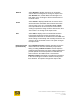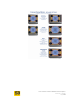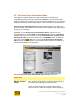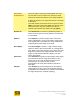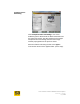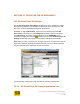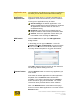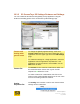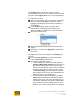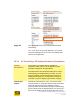User's Manual
User Guide for Chrome 400/500 Series Graphics
SG195-B.1 1/5/2009
Page 112
The Setting column reports the values you have
currently selected. These are not active values until after
you have clicked Apply All to set your new parameters
To customize a setting:
After you right click a row in the Feature and Setting
table, the selected Feature row will have a blue
highlight, indicating this is the feature available for
customization.
In the Setting column, right click again and a
dropdown list will appear which contains the
values available to customize the selected Feature.
Select the desired value.
The dropdown list will fade and the new value will
appear.
Reminder: You must click Apply All to activate the
new value.
The appearance of the text strings in the Setting area
will vary.
For the Overall setting entry, the list will contain
only the value name of the setting.
For all other application entries,
o a value which is not customized, will appear as
Overall setting (value name) where the value in
parentheses is the same as the current saved
value for Overall setting. (This can be a default or
a custom value.) If you change a feature value
for Overall setting, then this feature’s value will
also change for this and all other applications for
which this value is not customized.
o a value which is customized appears as value
name without parentheses and without Overall
setting in the string. This value will apply only to
this specific application and feature combination.
If you restore the Overall setting values to their
Defaults, this custom setting will not be changed.