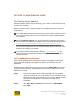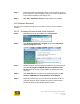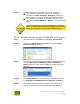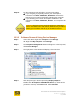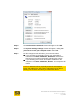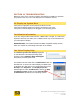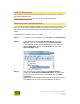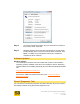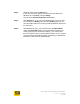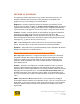User's Manual
User Guide for Chrome 500 Series Graphics
SG195-A.1 10/20/2008
Page 136
SECTION 14 TROUBLESHOOTING
Below are some of the common answers and solutions available for questions
and problems that can occur with display driver installation and use.
No Display on System Boot
Verify that your graphics card is properly seated in its slot.
Verify that all display cables are properly connected to your card.
Verify that connected displays are plugged-in and receiving power.
Lost Monitor Information
If you are using an older model monitor, a BNC cable, a dongle, or a switch box,
important data from your CRT, DVI or HDMI monitor may not be transmitted to
your S3 Graphics adapter.
WORKAROUND: Use standard cables and DDC compatible display devices
which are capable of transmitting information to the adapter.
Use Video Display Help
The How do I get the best display? hyperlink
on the Windows Vista Display Settings page
provides a link to Windows Help and Support
information provided by Microsoft.
For Windows XP the similar link is Troubleshoot button for
Windows XP: To launch the Video Display Troubleshooter
in Windows XP, right click on any unpopulated area of the
Desktop. Click Properties. The Display Properties
window appears. Click Troubleshoot to launch the Help
and Support Center window for the Video Display
Troubleshooter provided by the operating system.