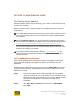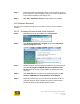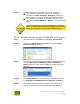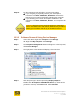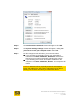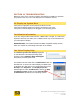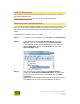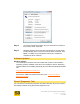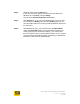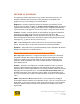User's Manual
User Guide for Chrome 500 Series Graphics
SG195-A.1 10/20/2008
Page 135
Step 5. The Confirm Device Removal window will appear. Click OK.
Step 6. The System Settings Change window will appear, asking “Do
you want to restart your computer now?” Select No.
Step 7. For the changes to take full effect, you must now reboot.
If you are going to physically remove your S3 Graphics
hardware: Click Start, Shutdown, Shutdown. Remove the
board from your system now before rebooting the system.
If you will keep your current S3 Graphics hardware in the
computer. Click Start, Shutdown, Restart. Your computer will
restart.
Caution: Windows will not physically delete the S3 Graphics
Driver and Utilities files. After reboot, Windows may be able to
identify your hardware and will try to reinstall the drivers.