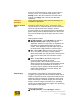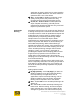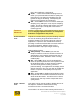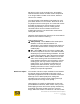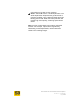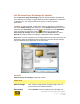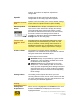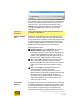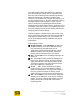User's Manual
User Guide for Chrome 500 Series Graphics
SG195-A.1 10/20/2008
Page 118
options. This makes the OpenGL adjustments
configurable.
OpenGL
Displays the 3D API to which the adjustments
configurable on this utility page will be applied.
OpenGL general
area
Options in this area allow you to restore default settings,
and to select an expertise level for option visibility.
Show dropdown
button
Click Show button to display a dropdown list of user
expert levels. Click Advanced to display the settings
associated with these expert levels. When a check
precedes the Advanced level name in the Show menu,
that level’s features and settings will be listed as
available for adjustment through the Features and
Settings table on this utility page.
Feature and
Settings detail
area
Selected features and associated settings are saved
automatically and maintained by the driver. If a new
driver is installed, custom setting values must be re-
established. Settings are not affected by changes in
resolution, refresh or display output device changes.
Feature column
The Feature list contains options available for
adjustment. The visible list can be expanded or reduced
using the Show button described above.
Feature Expert Levels include:
Standard settings are preceded by a green circular-
shaped icon zand are always available and cannot
be filtered from the Setting list.
Advanced settings are preceded by a red cross-
shaped icon + in the Settings Table. The red color
warns you that manipulating these settings should be
done with great care, as risk of creating an unstable
graphics environment increases when manipulating
these settings.
Setting column
The Setting column reports the values you have
currently selected. These are not active values until after
you have clicked Apply to set your new parameters, and
re-launched your Direct3D application.
Setting
Adjustment area
Setting value
dropdown list
When an item is highlighted in the Feature list, the area
below the Feature list will display the name of the
highlighted feature.