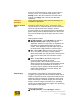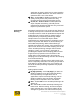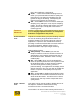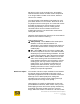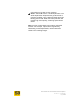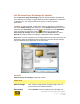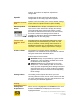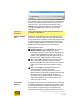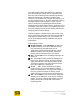User's Manual
User Guide for Chrome 500 Series Graphics
SG195-A.1 10/20/2008
Page 117
10.2 S3 ScreenToys 3D Settings for OpenGL
Use the S3 ScreenToys 3D Settings page with the 3D Interface dropdown list
set to OpenGL to configure or toggle OpenGL-related capabilities to compensate
for differences in the requirements and behaviors of various OpenGL
applications.
ACCESS: To adjust OpenGL configuration settings, right click on the desktop
and select S3 ScreenToys from the menu. In the Advanced dropdown list in the
left panel, click 3D settings. This utility is also accessible from the CHROME®
menu accessible on right-click of the S3
taskbar icon. Once the S3
ScreenToys 3D settings window appears, from the 3D Interface list, select
OpenGL and feature options for OpenGL configuration will be available.
Note: After you have completed your changes, please close and reopen your 3D
application. Different applications behave differently and some feature settings
may be initialized by the application on at launch time.
OPTIONS:
S3 ScreenToys 3D settings for OpenGL include:
Upper area
Monitor image
This "monitor" image shows a graphic image. This is a
non-functional user interface element.
3D Interface
Select OpenGL from the dropdown list of 3D APIs and