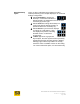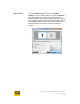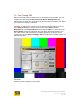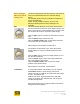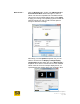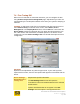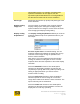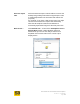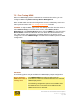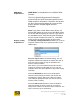User's Manual
User Guide for Chrome 500 Series Graphics
SG195-A.1 10/20/2008
Page 74
Device Settings:
CRT model info &
settings area
The Device Settings title row will report the manufacturer
name and model detected for the selected display
device.
The following options may be available for adjustment
for the selected CRT.
NOTE: If using multiple monitors, you must exit
Extended desktop mode for these settings to be
available.
Size
The Size controls allow you to increase and decrease
the horizontal and vertical size of the display image. This
does not change the actual desktop size, but rather uses
the hardware to stretch or shrink the visible image.
Click the plus signs to increase the horizontal or vertical
size.
Click the minus signs to decrease size.
Click the middle round button to reset both horizontal
and vertical size to the default values.
Most monitors have a similar control built in.
Position
The Position control allows you to move the monitor
image position to suit your individual preference and
monitor.
Click the plus signs to move the image position up or to
the right on the monitor.
Click the minus signs to move the image towards the
left or the bottom of the monitor.
Click the middle round button to reset the image
position to the default values.
Most monitors have similar controls built in.
Test Pattern
If a test pattern button is accessible, you can click the
Test Pattern button to cycle through various test
patterns to help you calibrate and adjust the CRT image.
In order, the patterns are:
SMPTE color bars, alignment patterns (to help with
scaling and aspect ratio adjustments), and red, green,
and blue backgrounds.
Other CRT features can be adjusted while Test Pattern
backgrounds are displayed.