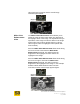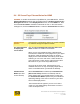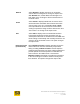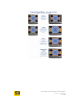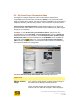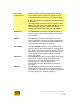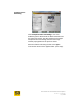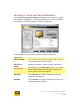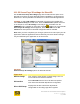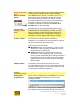User's Manual
User Guide for Chrome 500 Series Graphics
SG195-A.1 10/20/2008
Page 109
10.1 S3 ScreenToys 3D settings for Direct3D
Use the S3 ScreenToys 3D settings page with the 3D Interface option set to
Direct3D to configure or toggle Direct3D-related capabilities to compensate for
differences in the requirements and behaviors of various Direct3D applications.
ACCESS: To adjust 3D settings for Direct3D, right click on the desktop and
select S3 ScreenToys from the menu. From the Advanced dropdown list menu
in the left panel, select 3D settings. This utility is also accessible from the
CHROME® menu available on right-click of the S3
taskbar icon. Once the S3
ScreenToys 3D settings window appears, select Direct3D from the 3D
Interface list and options for Direct3D configuration will be available.
Note: After you have completed your changes, please close and reopen your 3D
application. Different applications behave differently and some feature settings
may be initialized by the application on at launch time.
OPTIONS:
S3 ScreenToys 3D settings options for Direct3D include:
Upper area
Monitor image
This "monitor" image shows a graphic image. This is a
non-functional user interface element.
3D Interface
Select Direct3D from the list of 3D APIs and options.
This makes the Direct3D adjustments configurable.
Direct 3D bitmap
Displays the 3D API to which the adjustments
configurable on this utility page will be applied.