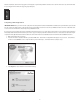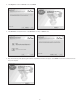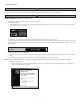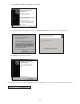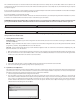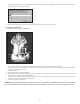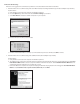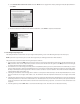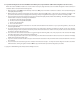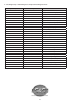Software Instruction Manual
11
The communications status box shows the ECU model number (55-5029A in the example above) and the ECU software version (C281 in the
example above). The box to the left also shows the serial number of the ECU (00023791 in the example above). This information may be required
for customer support.
If you do not have a serial port on your computer, you may use a USB-Serial adapter instead. We recommend the Belkin® F5U109 USB-Serial adapter
as the Pro Tune II Software has been extensively tested with this unit.
If you cannot establish a connection with your ECU:
Please consult the complete Pro Tune II manual. A shortcut to the manual was installed on your desktop during the ProTune II installation. It can also
be found on the installation CD or in the Technical section of the www.sscycle.com website.
ATTENTION: Included on this installation CD is a desktop shortcut to our complete Pro Tune II Manual. Please print it out and keep it with
you as you work with the software. A link to the manual can also be found in the Technical section of our website at www.sscycle.com.
The module must be loaded with a calibration le from the included CD-ROM or from the sscycle.com website in order to operate.
You should only attempt to load calibration les that have been directly supplied by S&S® Cycle. Attempting to upload other les may
leave your ECU in an unusable state.
J. Sending Box File Data to an ECU
Calibration (File) - A complete copy of all the conguration data inside an ECU, stored as a le on disk. There are two types of Calibrations les,
tune-les and BOX les.
BOX File - A type of calibration le that contains a complete record of the ECU conguration data (a tune-le) paired with an ECU software
program le (a .h86 le). S&S Cycle BOX les have a .box le extension.
Tune-File - A type of calibration le which only contains the ECU conguration data. Use of Tune-Files is for backward compatibility only. S&S
Cycle Tune-Files have a .ecc le extension.
1. Make sure the ECU is connected (the bottom right corner of the screen should be green and list the ECU part number and software level).
2. Go to the File menu and select Send All Data to ECU or select the Send All Data to ECU button on the tool-bar. A box will appear which
enables you to select a Box File for Pro Tune II to load into the ECU.
3. Find an appropriate le, click on it, then click Open and the program will start to transfer the data to the ECU.
4. If an error occurs during the transfer you may need to repeat the process.
K. Special Notes about Operation
The Stepper Motor Orientation Setting allows for dierent orientation of stepper motor wiring. The orientation should be left as default unless
you have reason to alter it. The correct orientation is such that an increase in stepper number corresponds to an increase in throttle. More
information about this can be found in the Advanced section of the Pro Tune II Manual.
1. Select the Stepper Motor Orientation Setting in the View menu.
2. The Select Data Source dialog box will appear. The dialog box will list the current active data sources, i.e. ECU if it is connected, the
demonstration calibration le built into the software and any calibration les that you accessed since starting the software. To select a data
source, click on it to highlight it and then click OK or press Enter. You can also double-click on an item to select it. If you want to browse for
another calibration le, select the 'A calibration le not on this list' option. This will cause an Open File dialog box to appear. Select a
calibration le from this dialog box and click Open.
WARNING
CAUTION