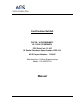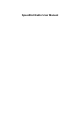User Manual
Table Of Contents
Operation
The configuration and management of a SpeedNet network is achieved using the SpeedNet Client Tool
application. The Client Tool, based on the Simple Network Management Protocol (SNMP), provides a
secure method for viewing or modifying SpeedNet configuration parameters. The Client Tool also
provides the ability to initiate firmware updates for SpeedNet Radios.
Logging In
Upon launching the SpeedNet Client Tool, the login page will be displayed. In the IP Address field, enter
the IP address of the SpeedNet Radio’s Ethernet interface; the default is 192.168.200.1. When logging in
to a SpeedNet Radio for the first time, the user name will be “initial” and the factory password will be the
radio’s unique MAC Address listed as “MAC ID” on the radio’s case label. The MAC Address must be
entered using all lower case characters and without any separators (for example, 0050c2021a1b).
After entering the appropriate login information, press the Login button to connect to the SpeedNet
Radio. The Main page will be displayed.
Main Page
The display in the upper-right corner shows the Location, the Radio ID (node name), Radio IP address,
Radio Status, and user’s security access level.
SNMP Timeout. The SNMP protocol automatically resends control data after a period of time. The
SNMP Timeout control is used to adjust the timeout value. In the case of a busy network with many
wireless hops, you may wish to increase the SNMP timeout. The default value will work in most
situations.
Connect To. The “Connect To…” button allows you to connect to a different SpeedNet Radio by opening
the SpeedNet Radio Login window
Other configuration functions are accessed by clicking on the appropriate tabs, as
follows:
Interfaces. The Interfaces page is used to configure the Ethernet, wireless, and serial interfaces.