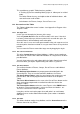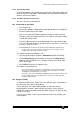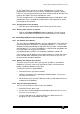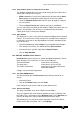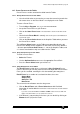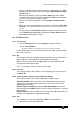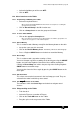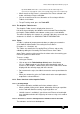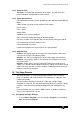Specifications
Avolites Rolacue Operators Manual - page 96
rq96man 19/09/1996 18:30
• Select the Attribute you wish to turn OFF.
• Click on OFF.
14.9 Other functions on the Tablet
14.9.1 Programming a GROUP on the Tablet
• Select the required Fixtures.
When using tracking with GROUPS the first Fixture selected prior to recording the
group becomes the leader.
• Click on Record Group in the ML function area.
• Click on a Group button to store the group on this button.
14.9.2 To use a Tablet GROUP
• Click on the appropriate Group button.
Once recorded it is a good idea to note which Fixtures are within a group either on a
separate sheet of paper or on the Tablet template.
14.9.3 Record Memory
This is used to record a Memory exactly like the Memory button on the desk.
• Set up the scene you wish to record.
• Click on the Record Memory button
. The Memory LED on the desk will light up.
• Press a Playback SWOP button on the desk to record the Memory.
14.9.4 Record Step
This is used to record a step when creating a Chase.
You must first open up Chase recording on the desk by pressing the CHASE
button, and select the Playback Channel the Chase will be recorded on.
Clicking on Record Step then mimics the pressing of the flashing Playback
SWOP button to record the steps.
You must then close the Chase again by pressing the CHASE button on the
desk again.
14.9.5 Next Instrument
This selects consecutive Instruments in the last Group you used. They are
selected in the order in which they were stored.
14.9.6 The
buttons on the Tablet
These buttons mimic the Cursor Keys on the desk to navigate round
Screens.
14.10 Using tracking on the Tablet
• Train the desk.
• Select the Fixture or a number of Fixtures.
• Click on the Track ON button on the Tablet.
• Drag the stylus on the stage area of the Tablet.