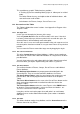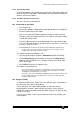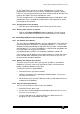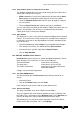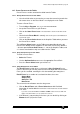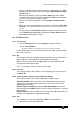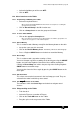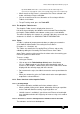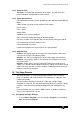Specifications
Avolites Rolacue Operators Manual - page 93
rq96man 19/09/1996 18:30
14.6.3 The Stage Area
The Stage Area provides Instant Access to the Pan and Tilt Attributes of the
Fixture. If the desk has been Trained, the stage area will provide a fairly
accurate scale representation of your real stage.
14.6.4 Using Absolute and Nudge in the Stage area
Assuming you have the Fixture in about the correct position it is easier to
select Nudge, then drag the stylus within the Stage area. Selected Fixtures
will move relative to the initial position of the stylus.
Nudge must also be used if you wish to move a number of Fixtures keeping
the relative position of each Fixture to each other. For instance, if a number
of Fixtures are pointed at the stage to create a circle and you wish to move
the whole circle about the stage then use Nudge. Do not try and use
Absolute since all the Fixtures will arrange themselves so that they are all
pointing at the same position!
If you are in Nudge and wish all the Fixtures to point to the same position on
the stage then click on Align.
14.6.5 Using the Colour Control Area
The colour mix palette allows easy creation of new colours and adjustment of
existing colours.
Generally new colours are easiest to create in Absolute mode whilst
changing of existing colours is easier with Nudge mode.
You can toggle between the two modes by clicking on one of the two buttons
at the bottom of the colour palette.
14.6.6 To create a new colour with the Colour Control Area
• Select the Fixtures you wish to work with. They should have a Colour Mix
facility for best results.
• If necessary turn on the Dimmer.
• Click on Absolute underneath the Colour palette to get roughly the right
colour.
• Click at about the half way mark on the Luminosity bar.
• Move the stylus about within the Colour palette area to find approximately
the right colour.
• Move the stylus on the Luminosity bar to adjust the shade.
At the top of the bar the colour will be white and at the bottom of the bar the colour
will be black (no light will be output).
• Save the colour as a Preset Focus, Memory or Chase Step as required.
14.6.7 To edit an existing colour
• Select the Fixtures and turn on the Dimmer as in creating a new colour.
• Click on Nudge.
• Move the stylus about within the colour palette until the desired result is
achieved.
• Save the colour as a Preset Focus, Memory or Chase Step as required.