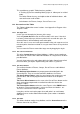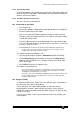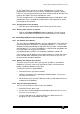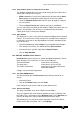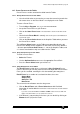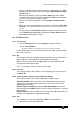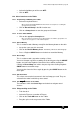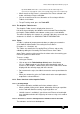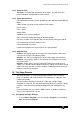Specifications
Avolites Rolacue Operators Manual - page 92
rq96man 19/09/1996 18:30
14.5.4 Using Attribute buttons to change the Focus Mask
The Attribute Select buttons are also used to change the Focus Mask when
storing and recalling Preset Focuses.
• Either Hold down a Preset Focus button on the desk or click the Store
Focus button on the Graphics pad or desk to see the Focus Mask.
• Touch the Attribute Select button with the stylus to toggle its setting in
the Preset Mask.
• Touch the Store Focus button again to quit if you used it before.
You can select the Preset Bank on the Graphics Tablet or the desk, then use
Wheels, Preset Faders, Preset Focuses (recalled form the desk or the
Tablet) or the stylus to change the Attribute.
14.5.5 Align Attribute
This allows you to set the same level on a particular Attribute for all selected
Fixtures. The source level is taken from the first selected Fixture. It behaves
in exactly the same way as the Align Attributes function in the Moving Light
menu on the desk.
• Select the Attribute you want to Align using an Attribute Select button.
• Click onto the first Fixture. This will become the Source Fixture.
• Select the Fixtures you wish align with the Source Fixture.
• Click on Align Attribute.
14.6 INSTANT ACCESS control features
Instant Access means that you can control the Attribute without the Preset
Bank changing. The Instant Access areas on the Tablet are :
The Dimmer button Instant Access to Intensity.
The Stage Area Instant Access to Pan and Tilt.
The Colour Control Area Instant Access to Colour Wheel and
Colour Mix Attributes.
Changes are put into the Programmer.
14.6.1 The Tablet DIMMER button
The Dimmer button gives Instant Access to the Dimmer channel of an
Fixture.
• Select the Fixture.
• Click on the Dimmer button over the Fader.
Click or drag the stylus on the Fader to set the Dimmer level.
14.6.2 Absolute and Nudge
The Stage and Colour areas of the Tablet have two modes.
They can represent the actual colour or position the stylus is pointing at on
the Tablet. This is achieved using the Absolute button. Using Absolute, the
Fixtures will jump to the colour or position pointed at by the Stylus.
Alternatively they can change the colour or position current in the Fixture
relative to the stylus movement. This is called Nudge.