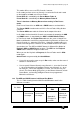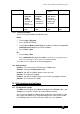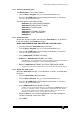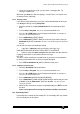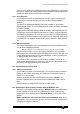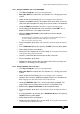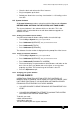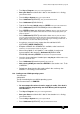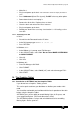Specifications
Avolites Rolacue Operators Manual - page 88
rq96man 19/09/1996 18:30
• Make link 1.
• Plug in and power up the desk
. The LCD Screen should now display the AVOS II
menu.
• Press Softbutton A [Start The System]. Do NOT select any other option.
• Power down the desk and unplug it.
• Remove the all the links. Replace these as found
.
• Close the desk and refasten the Dzus fasteners.
• Plug in and power up the desk.
• Reload your Show in the usual way. See Section 13.1.5 Loading a show
from disk.
13.7.1 Formatting a PC disk
In DOS :
• Place disk to be Formatted into the PC drive.
• At the DOS prompt type FORMAT A: /F:720 /U
• Press RETURN.
In Windows 3.11 :
• At the Widows 3.11 prompt, enter File Manager.
• In the CAPACITY box, select 720K. Do not select MAKE SYSTEM DISK
or QUICK FORMAT.
• Click OK.
• Click YES.
In Windows 95 :
• From File Manager click DISK.
• Click FORMAT.
• In the CAPACITY box, select 720Kb (3.5’’) and select format type FULL.
• Click START.
14. The Graphics Tablet
14.1 Introduction to 4D TRACK and the Graphics Tablet
If you do not have a Graphics Tablet, get one!
This can be purchased from your distributor as Avolites part number 1221-
0190.
You should be comfortable and confident with the basic operation of the desk
before using the Graphics Tablet.
4D TRACK gives you the ability to control Moving Lights in 3D space, and
saves programming time. (The fourth dimension is time!)
The 4D TRACK provides a unique and unrivalled interface for controlling
Moving Lights. And its great fun!