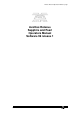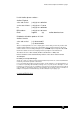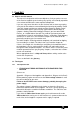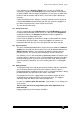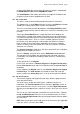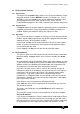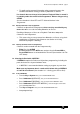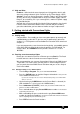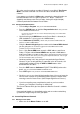Specifications
Avolites Rolacue Operators Manual - page 7
rq96man 19/09/1996 18:30
1.7 Help and Hints
Problem : I didn’t read the manual properly and I plugged the desk in with
the wrong voltage selected. I think I’ve blown up my Power Supply. HELP!
Solution : If you can find an Electronics shop like Tandy in the UK or Radio
Shack in the US, they should be able to sell you the Power Supply called a
Baby AT for an ordinary PC. If you cannot get this, another PC power supply
may well do the job.
Although these may not actually fit inside the Rolacue properly, they should
have the correct connectors fitted to run the console until you can bring
yourself to admit what you have done to Avolites and get a replacement!
2. Getting started with Conventional lights
2.1 Getting ready
Congratulations. Presumably you have managed to power up correctly and
avoided blowing up the desk. If you have not yet powered up, go back to
Section 1.2.1 The important stuff and follow the instructions then come back
and join us.
If you are programming a new show from the beginning, you probably want to
clear all the old junk out of the desk that the previous user left behind. To
clear the desk, do a WIPEALL See the previous Section 1.6.1 To do a
WIPEALL.
2.2 Patching some Conventional lights
Before you can control a Fixture or a Dimmer you must Patch it. The Patch
function connects a desk Channel to an actual output Channel.
We recommend that you start your Conventional Channels on DMX channel
1 if possible. This means that if you later patch in some Intelligent Fixtures,
you can patch them from DMX channel 512 down and you are less likely to
clash in the middle.
2.2.1 Quickly creating a 1 to 1 Dimmer patch
• Turn the Key to Program. Puts you in LIVE PROGRAM MODE.
• Press the PATCH button on the blue Program Select bank.
Puts you in the
PATCH DIMMER OR DEVICE menu.
If you have the VGA option the colour Screen will automatically change to show which DMX
addresses are in use
.
• Check that the grey LAMPS button on the Preset Bank is selected. (Its
LED should be lit - if it isn’t, press the LAMPS button.)
• Press Softbutton A [DIMMER].
Screen asks you to enter a DMX number and
patch it to an ADD or SWOP button.
• Press and hold down the grey Preset ADD button number 1
. The Preset A
and B LED’s will flash once.
• Whilst still holding this press and release the grey Preset ADD button
number 30. (60 on the Sapphire).
The Preset A and B LED’s will turn on whilst the
desk is computing the patch and will then go out.
• Press EXIT to leave the Patch functions.