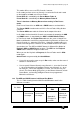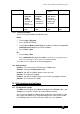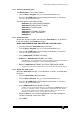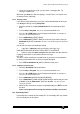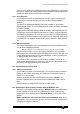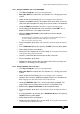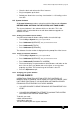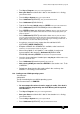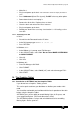Specifications
Avolites Rolacue Operators Manual - page 85
rq96man 19/09/1996 18:30
• Close the desk and refasten the Dzus fasteners.
• Plug in and power up the desk.
• Reload your Show in the usual way. See Section 13.1.5 Loading a show
from disk.
13.5 System Software
All System Software procedures take place with the Key turned to System.
BEFORE DOING ANYTHING TO THE SYSTEM, SAVE YOUR SHOW!!
The System Software is the software which runs the desk. This is the
software which is referred to when we talk about Software upgrades or
Software versions.
13.5.1 Finding your Software Version number
You will need to know this before calling Avolites for technical help.
• Turn the Key to System.
Puts you in System Mode.
• Press Softbutton A [SERVICE].
Puts you in the Service menu.
• Press Softbutton D [TESTS].
• Press Softbutton A [VERSION].
The Software Version number is displayed on the prompt line of the Screen.
13.5.2 Testing your buttons and faders
• Turn the Key to System. Puts you in System Mode.
• Press Softbutton A [SERVICE].
Puts you in the Service menu.
• Press Softbutton B [DIAGNOSTIC SCREEN].
• The Screen displays a representation of all the buttons and faders on the
desk. You can press any button and see it register, or see the value
output by any fader. The normal range of the faders is 0 to FF.
• Press the Up Arrow to quit.
13.5.3 Changing your System Software
!!!!TAKE CARE!!!!
OPERATIONS FROM THIS SECTION ALTER THE CONTENTS OF
MEMORY AND SO CHANGE YOUR SHOW OR YOUR SOFTWARE. ONLY
USE THESE FUNCTIONS IF YOU HAVE NEW SOFTWARE SUPPLIED
FROM AVOLITES EITHER BY POST OR BY MODEM.
⇒ YOU ARE ADVISED TO READ THE WHOLE SECTION BEFORE YOU
START.
⇒ YOU ARE ADVISED NOT TO ATTEMPT TO CHANGE THE SYSTEM
SOFTWARE JUST BEFORE SHOW TIME!!
To do this you need :
2 blank formatted disks
2 disk labels and a pen
The disk containing the new System Software.