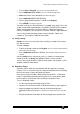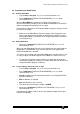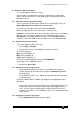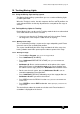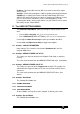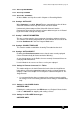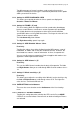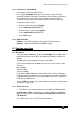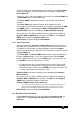Specifications
Avolites Rolacue Operators Manual - page 76
rq96man 19/09/1996 18:30
Two different types of Screen have been used at various times on the
Sapphire. Normally the Screen type is automatically detected, but this option
allows you to force the choice.
11.13 Setting 13. SPEED IN SECONDS / BPM
This allows you to decide whether the Chase speeds are displayed in
Seconds or Beats Per Minute.
11.14 Setting 14. FRAME + (X) mcS
This User Setting allows the DMX transmission speed to be slowed down
because certain Dimmers and Fixtures cannot respond to full speed DMX
This slightly diminishes the performance of the desk, but will avoid low
specification devices missing DMX instructions. The larger the value of X, the
slower the desk response will be.
The Left Cursor key slows it down.
The Right Cursor Key speeds it up again.
11.15 Setting 15 - MIDI Disabled / Master / Slave
Pearl only.
Toggling the settings here either disallow incoming MIDI note on / note off
information, or allow it and set the desk to Master or Slave. In Master, the
desk broadcasts note on / note off information. In Slave, it responds to it.
You can use this feature to control one Pearl or Sapphire with another. See
Appendix 6. MIDI implementation details.
11.16 Setting 16 - MIDI Channel = (X)
Pearl only.
This sets the MIDI Channel number that the desk will respond to. The Left
and Right Arrows allow you to scroll through MIDI Channel numbers from 1 -
16.
11.17 Setting 17. Wheel sensitivity = (X)
Pearl only.
This allows you to adjust the sensitivity of the Wheel(s) on the desk by using
the Left and Right Arrows to scroll through values for X. The higher the
value, the less sensitive the Wheels are.
11.18 USER SETTINGS on Softbuttons
There are also some functions on the Softbuttons of the User Settings
menu.
11.18.1 Softbutton A - FIXTURES OR MIMICS
Toggling this setting determines whether the LED’s on the Preset SWOP
Channels are used to indicate Channel levels or whether Intelligent Fixtures
are Selected.