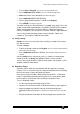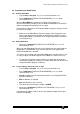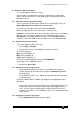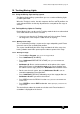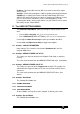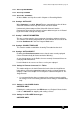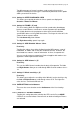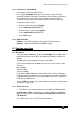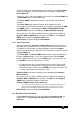Specifications
Avolites Rolacue Operators Manual - page 73
rq96man 19/09/1996 18:30
⇒ Important notes regarding training:-
The PAN value must be different for each of the corners, as must be the
TILT value. The difference need only be 1 count.
If you are using moving head Fixtures you should make sure they are
trained the same way up.
Do this by ensuring the tilt value is kept below 50%.
10.3 Using Tracking without a Graphics Tablet
Once you have trained the desk, you can Track the Fixtures. This is best
done using a Graphics Tablet (See Section 14.10 Using tracking on the
Tablet.), but it is possible from the desk.
• Turn the Key to Program.
Puts you in Live Program Mode.
• Press Softbutton H [ ML MENU].
• Toggle Softbutton F [TRACKING ON / OFF] so that Tracking ON is
selected.
• Either Select a number of Fixtures to Track. The first Fixture selected
becomes the leader, other Fixtures will follow this,
or Slave PAN from one Fixture to another for the group of Fixtures to be
Tracked. TILT is automatically slaved. You can set up any number of
slaves. The Master Fixture becomes the Leader.(See Section 4.8 Slaving
Channels.)
As you Slave each Fixture it is automatically aligned at the master Fixture’s position
on the stage.
If the Lead Fixture is now moved using Preset Faders or Wheels, the
remaining Fixtures will shadow its beam across the stage.
10.4 In order to use 4D Track you must have a Graphics Tablet
This is available from your friendly local Avolites distributor as the catchily
named Part Number 1221-0190.
10.5 Help and Hints
Problem : Desk locks up when trying to train instruments for tracking.
Solution 1 : You may be using old Personality Files which do not have the
MIRROR settings in them. Use new version personality files. If desperate add
the line MIRROR 1 120 180 to the personality file. This will probably work
reasonably well.
Solution 2 :Possibly some instruments have not been trained but are
selected.
Problem : Pan and Tilt do not work in the Stage area of the Graphics Tablet.
Solution : Either train the desk for Tracking, or turn the Tracking OFF in the
ML menu.