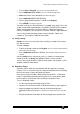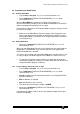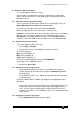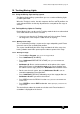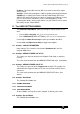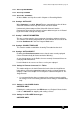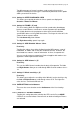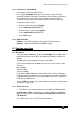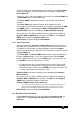Specifications
Avolites Rolacue Operators Manual - page 72
rq96man 19/09/1996 18:30
10. Tracking Moving Lights
10.1 Using the Moving Light tracking system
The Moving Light tracking system allows you use a number of Moving Lights
in ‘follow spot’ mode.
When the Tracking is active, the desk computes the Pan and Tilt positions for
each Selected Fixture so that they all point to the same point on the stage at
all times.
10.2 Training Moving Lights for Tracking
Before Moving Lights can be used in Tracking mode the desk must be trained
so its knows where each Fixture is located.
⇒ If you try to use the desk in Tracking mode and it has not been Trained,
the Stage area of the Graphics Tablet will not do anything.
10.2.1 Marking out the stage
This is achieved by marking a square on the stage and pointing each Fixture
onto each corner, then recording that position.
The square should ideally be centre stage and about half of the stage size,
leaving a border around the square equal to about a quarter of the stage.
10.2.2 Defining the stage
• Turn the Key to Program. Puts you in Live Program Mode.
• Press Softbutton H [ ML MENU].
• Press Softbutton E DEFINE THE STAGE]
. Puts you in the DEFINE THE
STAGE menu.
• Softbuttons A - D are used to record each of the points of the square.
Move all the Fixtures to the top left corner of the square (looking from
the audience to the stage), then press Softbutton A to record the values.
• Do the same for each corner, pressing Softbuttons B to D in turn to
record the appropriate Fixture positions.
• Press Softbutton F [RECALL] followed by any of the stage positions on
Softbuttons A to D if you want to check them.
• Press EXIT to leave the RECALL function
. Puts you back in the DEFINE THE
STAGE menu.
• Press ENTER to store or EXIT to abandon.
Either option puts you back in Live
Program Mode
.
The desk will take about 10 seconds to calculate each Fixture location. A
countdown is displayed on the Screen.