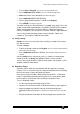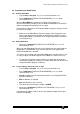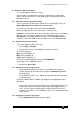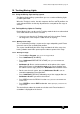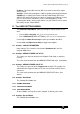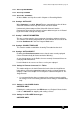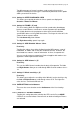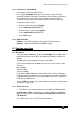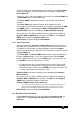Specifications
Avolites Rolacue Operators Manual - page 71
rq96man 19/09/1996 18:30
9.7 Sound to Light on the Pearl
This section applies to Pearl users only.
Connect either a microphone or a line level signal into the sound to light
input. Inside the desk there is a link allowing you to configure the desk for
Microphone or Line.
9.7.1 Setting the sound to light input level link
You can select one of three input settings for the sound to light. These are
Normal Microphone, Low Level Line and Line level.
To set this you must open up the desk and move Link 901.
Before you open the desk ensure the mains is disconnected.
Link 901 is near the audio input connector on the main (largest) circuit board.
When this link is nearest the edge of the circuit board the input is set to
microphone, in the middle position the input is set for low level line input
and when nearest the middle of the circuit board it is set for line level input.
9.7.2 Programming for Sound to Light
This section applies to Pearl users only.
• Turn the Key to Program.
• Program three Chases onto Playback Channels 1, 2 and 3.
These will respond to :
Bass signals (Playback 1)
Mid signals (Playback 2)
Treble signals (Playback 3).
Each Chase should initially be set to have all LINKS OFF.
See Section 7.12.3 LINKING a Chase.
• Now turn the Key to Run.
9.7.3 Running the Sound to Light function
• Having programmed the three Chases as described in the previous
section, connect up the audio source and press Softbutton E [ENABLE
Sound to Light].
• Put up Playback Faders 1 to 3. Adjust the Sound to Light level control for
the desired effect.
Each time a BASS, MID or TREBLE signal appears the appropriate Chase
will step on.
⇒ Some steps can be Linked on the Chases to provide different effects. The
Linked steps will run on and the Unlinked steps will be triggered by the
music. You can create Complex steps to further enhance the music if
required. See Sections 7.12.3 LINKING a Chase and 7.9.2 Individual Step
Times Chases.
9.7.4 Stopping the sound to Light function
• Press Softbutton F [DISABLE Sound to Light].