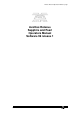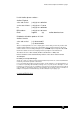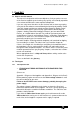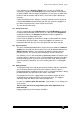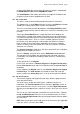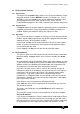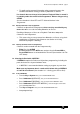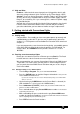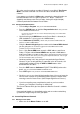Specifications
Avolites Rolacue Operators Manual - page 4
rq96man 19/09/1996 18:30
In Normal Run Mode the level to which Channels are output is controlled by
the SWOP Master Fader and the ADD Master Fader.
The Grand Master Fader always determines the output of the whole of the
Playback and Preset Areas proportional to its level.
1.3.3 The Control Area
This area is used to control all the programming features of the desk.
The Sapphire has a single Wheel whilst the Pearl has two Wheels marked A
and B. These control various desk functions described later.
There is a vertical row of twelve blue buttons called Program Selects which
are used for programming and also allow access to the most commonly used
functions.
Twelve grey Preset Bank buttons usually determine which Attribute of a
moving light is currently under control. They allow access to or indicate the
use of the relevant DMX Channels required to control the different functions
of sophisticated Fixtures. There is a means available, however, by which
these banks may alternatively be used to enable the Rolacue to control a
larger number of Conventional lights depending on how many Intelligent
Fixtures are being used. (See Section 5.21 How many Fixtures or Dimmer
Channels can I control?)
The Sequence Control section gives Run time control of Chases and allows
programming and editing of Chases.
There is a Display, alongside which are the Softbuttons labelled A to H.
These buttons refer to options presented along the right hand side of the
LCD display. These will differ according to which Screen is currently being
presented.
To the right of this is the Keypad.
On the Pearl, this features a Numeric Keypad, the Keypad Function Keys,
the two View Cursors at the top of the Keypad and the four Cursor Keys at
the bottom.
On the Sapphire, the Keypad consists of the Numeric Keypad and Keypad
Function Keys. The View Cursors are located on either side under the
Screen, and the four Cursor Keys are in a cluster to the right of the Wheel.
1.3.4 The Screen buttons
The Numeric Keypad, and Keypad Function Keys allow the programmer to
enter data into the desk.
The View Cursors enable the viewing of the 14 different Screens of
information. The Left View Cursor will take you to the previous Screen, or
back round to Screen 14 if you are in Screen 1, and the Right View Cursor
will take you to the next Screen, or back to Screen 1 when you reach Screen
14.
The Cursor keys allow navigation around the Screens themselves. Typically
the Up and Down Arrows move the cursor up and down items on a menu,
and the Left and Right Arrows allow you to toggle between different options
of a menu item.
EXIT allows you to quit a Screen and return to the next menu up if applicable.
If you are stuck in a Screen, press EXIT.