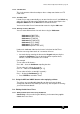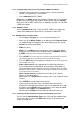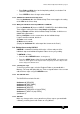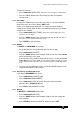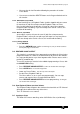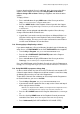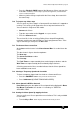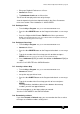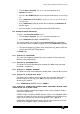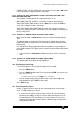Specifications
Avolites Rolacue Operators Manual - page 55
rq96man 19/09/1996 18:30
• Press the Playback SWOP button of the Memory or Chase step you wish
to Include.
The Memory or Chase Step is put into the Programmer, and the Included
scene is added to the output.
• Make any further changes required for the Chase Step, then record it in
the normal way.
7.20 To jump to any Chase step
You can go to any Chase Step in a Connected Chase whether it is stopped or
running. If it is running, it will jump to the Chase Step and continue to run.
You can do this in Program or Run mode.
• Connect the Chase.
• Type the step number on the Keypad.
Do not press ENTER.
• Press the Connect button.
The result of this is that an existing Fading Chase Step will immediately
terminate, and the new step will Fade in using its programmed Times. If the
step is Unlinked, you must press the Go button.
7.21 The Screen Chase control box
At the bottom of the Screen is the Chase Control Box. It is to the left on the
Pearl.
This box shows in figures from the top down :
The Next step
The Connected Chase number
The Live step.
The Fade Times are represented by three vertical progression bars and the
Wait Times are represented by three horizontal progression bars.
A flashing ∗
∗∗
∗ next to the Chase number indicates that the Chase Speed has
been modified but not saved.
7.22 Clearing a Temporary Speed and Crossfade
To clear a temporary Speed and Crossfade on a Connected Chase :
• Press the CONNECT button
. Puts you into the Connect menu.
• Press Softbutton A [CLEAR TEMPORARY SPEED].
7.23 Chase Speeds in BPM or Seconds
User Setting 13 gives the option of Chase Speeds being displayed in Beats
Per Minute or Seconds. See Section 11.13 Setting 13. SPEED IN
SECONDS / BPM.
7.24 Setting the Chase Speed by tapping the beat
You can easily set a Chase speed from a musical beat. This is only available
in Run mode.
• Turn the Key to Run.
Screen displays whichever Run mode you are in.