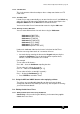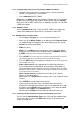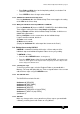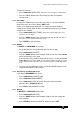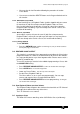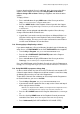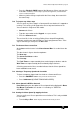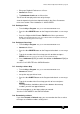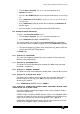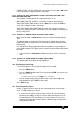Specifications
Avolites Rolacue Operators Manual - page 54
rq96man 19/09/1996 18:30
It means that the original Chase is replicated, but it also means that all the
replicas and the original are linked, and changing ANY of the linked
Chases changes ALL of them. Deleting a Copy does not affect the other
replicas.
To Copy a Chase :
• Press and hold down the grey ADD button of the Chase you wish to
Copy.
You are asked to press a Playback SWOP button.
• Press the SWOP button of the Playback Channel you wish the Copy to
occupy.
You can change Roller Pages and Facets if you need to while the ADD button
is still held down
.
Linked Copies can be replayed and edited like any other Chase, but any
changes will affect all the Linked Chases.
⇒ A good idea if you need to run the same Chase on different Rollers is to
Copy the Chase onto the same Playback Fader of each Roller Page or
Facet you require. This way, you can raise and lower the same Fader or
use the same ADD button to start the Chase.
7.18 Photocopying or Duplicating a Chase
If you want to duplicate a Chase (or Memory), but don’t want it Linked to any
other Chase, use PHOTOCOPY on the Pearl, DUPLICATE on the Sapphire.
• Turn the Key to Program.
Puts you in LIVE PROGRAM MODE menu.
• Press the blue PHOTOCOPY (DUPLICATE) button on the Program
Select bank.
Its LED will light up.
• Press and hold down the grey ADD button of the Chase you wish to
Photocopy.
You are asked to press a Playback SWOP button.
Press the SWOP button of the Playback Channel you wish the Photocopy to
occupy.
You can change Roller Pages if you need to while the ADD button is still held down.
7.19 Using INCLUDE to program a Chase Step
As discussed in Section 4.3 How HTP and LTP Channels are recorded, LTP
Channels output from the Playback area will not record in a new Chase Step
(or Memory) because they are not in the Programmer.
To put all the Channels from a Memory or Chase Step into the Programmer
to record elsewhere, you can use Include.
• Turn the Key to Program.
Puts you in LIVE PROGRAM MODE menu.
• If you want to Include a particular Chase step, run the Chase and Stop it
on the step you want to Include.
Otherwise if its Playback Fader is down, or the Playback Fader is up and the Chase
is running, you will Include the last complete step of the Chase that was run.
• Press the blue CHASE button on the Program Select bank. Its LED will light
up
.
• Press the flashing SWOP button of the Playback Channel you want to
record the Chase onto.
All the other Playback Fader LED’s will stop flashing.
• Press Softbutton D [INCLUDE A MEMORY OR CHASE STEP].