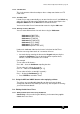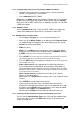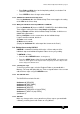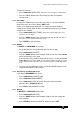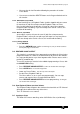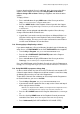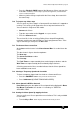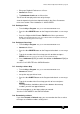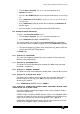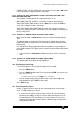Specifications
Avolites Rolacue Operators Manual - page 51
rq96man 19/09/1996 18:30
• Enter Fade and Wait times for the Step being edited. (see Section 7.10
The EDIT TIMES menu.)
• Press ENTER for these changes to be effected.
7.13.2 LINKING an Individual Chase Step menu
Pressing Softbutton G in the Individual Step Times menu toggles the setting
of the Link for the Chase Step.
7.13.3 Making an Individual Chase Step SIMPLE or COMPLEX
Pressing Softbutton H [Save as SIMPLE / COMPLEX] in the Individual Step
Times toggles making the Chase Step Simple or Complex.
Making it Simple overrides all the Individual Step Time edits. It will then use
Global timing parameters.
Making it Complex uses the current times for the Individual Step.
If none have been entered, default is :
All Fades are 1 second.
All Waits are 0 seconds.
(Display for Softbutton H is at the top of the Screen on the Pearl.)
7.14 Editing Chases using UNFOLD
UNFOLD is a wonderful function which takes a Chase and puts all its
individual steps onto individual Playback Faders for very easy editing.
To UNFOLD a Chase :
• Press the blue UNFOLD button.
Its LED lights up.
• Press the SWOP button of the Chase to be UNFOLDED.
The UNFOLD LED
remains on, LED’s appear on the Playback Faders occupied by the Chase Steps and the
Screen displays the UNFOLD menu.
7.14.1 Checking the steps
To check any of the steps, raise the Playback Fader as you would with a
Memory. The steps will replay with any Times assigned to them. You can now
edit the Chase steps using the UNFOLD menu.
7.14.2 The UNFOLD menu
The UNFOLD menu looks like this :
Softbutton A [RECORD]
Softbutton B [EDIT TIMES]
Softbutton C [INSERT]
Softbutton D [DELETE]
Softbutton E [PREVIOUS 15 (20) STEPS]
Softbutton F [NEXT 15 (20) STEPS]
(Softbutton G)
7.14.3 RECORD
Make any changes to the scene stored in any Chase step as you would with
a Memory, matching levels with Faders or using Wheels.