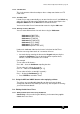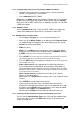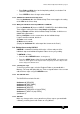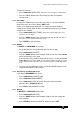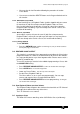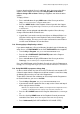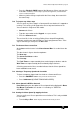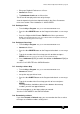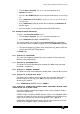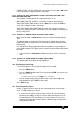Specifications
Avolites Rolacue Operators Manual - page 50
rq96man 19/09/1996 18:30
7.12.2 Changing Global Chase times using the EDIT TIMES menu Wheels
• Record the Chase you want as a normal Chase using the method in
Section 7.2 Programming a Chase above.
• Press Softbutton C [EDIT TIMES].
Either press the SWOP button of the Playback Fader of the Chase you wish
to add Timing to, or type in the Playback Fader number and press ENTER.
Enter times into the EDIT TIMES menu as detailed in Section 7.10 The EDIT
TIMES menu above.
7.12.3 LINKING a Chase
Pressing Softbutton G [LINK = (X)] in the EDIT TIMES menu toggles the
setting of the Links for the whole Chase. The default is LINKS ON.
7.13 Editing values in a Chase Step
• Turn the Key to Program.
Puts you in LIVE PROGRAM MODE menu.
• Make sure all the Master Faders are at full and all the Playback Faders
are at zero except the Playback Fader of the Memory you wish to edit.
• Connect the Chase to be Edited.
• STOP the Chase.
• Either use the STOP button to step onto the Chase Step to be edited,
or type the step number into the Keypad and press CONNECT followed
by STOP.
Placing the step to be edited in the Programmer.
• Press CLEAR. This ensures there are no Channels in the Programmer from previous
edits which will otherwise be recorded into the Chase Step when it is edited
.
• Press the EDIT button in the Sequence Control Area
. The Screen displays the
Individual Step Times menu.
• Lower channel levels in the appropriate Preset Bank by matching a
Preset Fader with the recorded level, then moving the Fader down, or
connect the Wheel to the Channel(s) you wish to change and use it alter
the levels.
When the Fader is matched an ‘m’ will appear between the channel number
and the channel level on the Screen
.
Raise channel levels by moving the Preset Fader up or using the
Wheels as described above.
Alternatively use a Preset Focus to change values. See Chapter 8 Preset
Focuses.
• Press ENTER to record changes for that Step.
• If you need to change more steps, any information currently in the
Programmer from editing the previous step can be applied to other steps
by simply using the STOP button to step onto the next step to be edited,
and pressing the EDIT then the ENTER buttons.
Otherwise press CLEAR and make different edits to the next step.
7.13.1 Changing Individual Step times using the Individual Step Times menu
You can change Individual Step Times also. You enter the Individual Step
Times menu when you press the EDIT button which can be found in the
sequence control area.