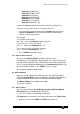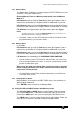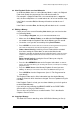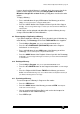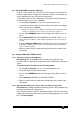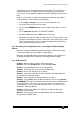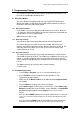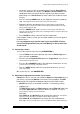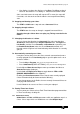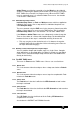Specifications
Avolites Rolacue Operators Manual - page 46
rq96man 19/09/1996 18:30
• Create the scene you wish to record by going into each Preset Bank to
access the Attributes you require. Use Wheels or Preset Faders or any
combination of these to get the look on stage that you want to record.
Alternatively use a Preset Focus to create a look. See Chapter 8 Preset
Focuses.
• Press the flashing SWOP button of your Playback Channel to record the
step.
The prompt line on the Screen tells you your next step number.
• Repeat the previous two directions for as many steps as you wish to
record.
There is no limit to the number of Chase steps provided that there is enough
storage memory left in the desk.
• Press the CHASE button again. The Chase is now recorded. The LED on the
Playback Channel will light to indicate it has something recorded on it and the LED on the
CHASE button goes out.
• Press CLEAR to release Channels from the Programmer.
If the Playback Fader is raised, you must lower it before you raise it again to
recall the Chase.
It is very important to get into the habit of pressing CLEAR. You may
end up recording Channels into your next Memory or Chase which you
do not intend.
7.3 Connecting a Chase
You can alter aspects of the Chase by CONNECTING it.
• Turn the Roller to the correct position and select the Roller Page of the
Chase you wish to Connect.
• Raise the Chase Playback Fader above the Trigger Point
. This is the point
at which the Chase will start to run
.
• Press the blue CONNECT button in the Sequence Control area
. The LED’s
of all the Chases on this page of the Roller will flash
.
• Press the SWOP button of the Chase you want to Connect.
The Chase
LED’s stop flashing.
We say the Chase is now CONNECTED.
7.4 Adjusting the Speed and Crossfade of your Chase
Connect the Chase. You can now control the Speed and Crossfade times of
your Chase using the two Wheels on the Pearl. On the Sapphire, the EDIT
button toggles the single Wheel between Speed and Crossfade control.
• Connect the Chase as described in Section 7.3 Connecting a Chase.
• Sapphire only :
The EDIT button toggles the Wheel between Speed (Wheel A mode) and
Crossfade (Wheel B mode). Move the Wheel as required.
The Speed or
Crossfade time is displayed on the LCD Screen
.
Pearl only :
Move Wheel A, the Speed Wheel to speed up the sequence.
The Speed is
displayed on the LCD Screen in the Wheel A Screen Wheel display box
.
Move Wheel B, the X fade Wheel to change the cross fade between
each step.
The cross fade percent is shown in the Wheel B Screen Wheel display box.