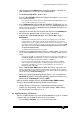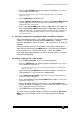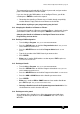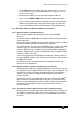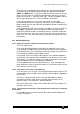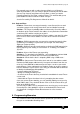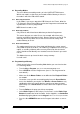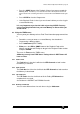Specifications
Avolites Rolacue Operators Manual - page 37
rq96man 19/09/1996 18:30
6.1 Recording Modes
These are different recording modes set in the USER SETTINGS menu.
Which ever mode is active when you Record or Edit a Memory or Chase is
the mode in which the Edits will be stored.
6.1.1 Record by Instrument
In this Mode, if you access any of the LTP Channels of a Fixture, all of the
LTP Channels of that Fixture will be put into the Programmer and stored into
any Memories or Chases programmed.
HTP Channels record as seen.
6.1.2 Record by Channel
Only Channels which have been edited are put into the Programmer.
This means that you can make Chases, for example, which have only
Intensity and Colour information in them. Because they have no Pan or Tilt
data, they will run the colour Chase over the Pan and Tilt settings from
another Memory or Chase.
6.1.3 Record all Channels
This mode records into every Chase Step and Memory the current state of
every DMX Channel on the desk. This mode may not produce the results you
expect, as recalling a Memory will reset every Channel on the desk to the
value it had when that Memory was recorded, even the Channels you could
not see.
This Mode also eats up a lot of the desk storage memory.
Use with care!!
6.2 Programming a Memory
Check you are in the correct Recording Mode before you start. See Section
6.1 Recording Modes.
• Turn the Key to Program.
Puts you in LIVE PROGRAM MODE menu.
• Press CLEAR to clear the Programmer. (See 1.5 The Programmer for
more details.)
• Make sure all the Master Faders are at full and all the Playback Faders
are at zero.
• Create the scene you wish to record by going into each Preset Bank to
access the Attributes you require. Use Wheels or Preset Faders or any
combination of these to get the look on stage that you want to record.
Alternatively use a Preset Focus to create a look. See Chapter 8 Preset
Focuses.
• Turn the Roller to the page you wish to record onto.
• Select Roller Page one, two or three. On the Pearl, use the Roller Page
Buttons located to the left of the Roller. On the Sapphire, use Softbutton
G followed by typing 1,2 or 3 on the Keypad
. There is no need to press ENTER.
• Press the blue MEMORY button on the Program Select bank.
Its LED will
light.