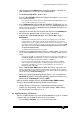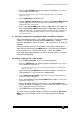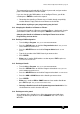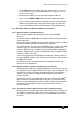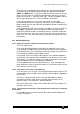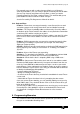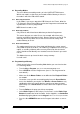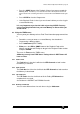Specifications
Avolites Rolacue Operators Manual - page 30
rq96man 19/09/1996 18:30
• Press the blue PATCH button on the Program Select bank.
Puts you in the
PATCH DIMMER OR DEVICE menu.
•
If you have the VGA option the colour Screen will automatically change to show which DMX
addresses are in use
.
• Press Softbutton C [GENERIC LTP]
• Using the Numeric Keypad type the number of the lowest DMX channel
you are going to use.
The Screen suggests the lowest DMX channel number
available but you can type over this.
• Press a grey Preset ADD button to patch a DMX address on Faders 1 to
30 or a blue Preset SWOP button to patch a DMX address on Faders 31
to 60.
The DMX address automatically increments each time you patch a channel. This
allows you to easily patch sequential addresses. You can type over the incremented
values if you need to.
5.7 Patching a combination of Intelligent Fixtures and Dimmer Channels
Patch your Intelligent Fixtures as described in Section 5.5 Patching Intelligent
Fixtures. They will normally be patched onto ADD buttons, and their
Intensities will appear in Preset Channels 1 - 30 on the Pearl or 1 - 60 on the
Sapphire.
Patch your Dimmer Channels as described in 5.4 Patching Conventional
lights, but only patch them onto SWOP buttons. Their Intensities will appear
in Preset Channels 31 - 60 on the Pearl or 61 - 120 on the Sapphire.
If you need to patch more Dimmers or Fixtures than this allows, see Section
5.22 Advanced patching.
5.8 Quickly creating a 1 to 1 Dimmer patch
• Turn the Key to Program.
Puts you in LIVE PROGRAM MODE.
• Press the PATCH button on the blue Program Select bank.
Puts you in the
PATCH DIMMER OR DEVICE menu.
If you have the VGA option the colour Screen will automatically change to show which DMX
addresses are in use
.
• Check that the grey LAMPS button on the Preset Bank is selected. (Its
LED should be lit - if it isn’t, press the LAMPS button).
• Press Softbutton A [DIMMER].
Screen asks you to enter a DMX number and
patch it to an ADD or SWOP button.
• Press and hold down the grey Preset ADD button number 1
. The Preset A
and B LED’s will flash once.
• Whilst still holding this press and release the grey Preset ADD button
number 30. (60 on the Sapphire).
The Preset A and B LED’s will turn on whilst the
desk is computing the patch and will then go out.
• Press EXIT to leave the patch functions.
This gives you the maximum number of Channels accessible in Two Preset
Mode. This means that both sets of Preset Faders control each Dimmer
Channel.