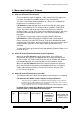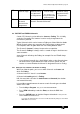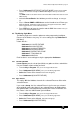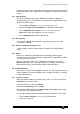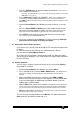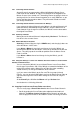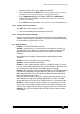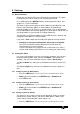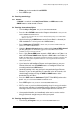Specifications
Avolites Rolacue Operators Manual - page 24
rq96man 19/09/1996 18:30
4.8.1 Controlling Slaved Channels
Slaved Channels not connected to a Wheel will follow the Master Preset
Fader level for that Attribute, or copy a level entered on the Keypad for the
Master Channel. (See Section 3.4.7 Controlling Fixtures by typing in levels on
the Keypad) You can Slave Channels together for as many Attributes as you
like by repeating the procedure above. They will remain Slaved even when
you change Preset Bank.
4.8.2 Controlling Slaved Channels connected to the Wheel(s)
If you connect the Slaved Channels to the Wheels, the Slaved Channels will
follow the Master controlled either by the Wheels, or by the Master Preset
Fader however if you change Preset Bank, the Wheels remain connected to
the original Preset Bank.
4.8.3 Unslaving Channels
Moving one of the Slaved Channels independently Unslaves it. The Master is
free when it has no more Slaves.
4.8.4 SELECTING Slaved Channels
Selecting a Channel (by pressing its SWOP button) and changing it does not
affect the Master / Slave status.
If you Select a Master channel only and change it using the Wheel, you
disconnect the Wheel from the Master / Slave set-up, but do not Unslave the
Slaves. They will jump to the new Master position when the Master Preset
Fader is moved.
If you Select a Slave channel and change it using the Wheel, you will
Unslave it.
4.8.5 Using the Wheel(s) to control one Attribute and Preset Faders to control another
Attribute of Slaved Fixtures
You can connect the Wheel(s) to your Slaved Fixtures in one Preset Bank,
then change Preset Banks and use the Wheels to control the Attributes of the
original Preset Bank and the Master Preset Fader (the fader controlling
slaved channels) to change the Attributes of the new one.
eg. If you connect the Wheels to the Pan and Tilt of a group of Slaved
Fixtures, you can go to the LAMPS bank and use the Master Preset Fader to
adjust the intensity of the Fixture while moving the Pan and Tilt using the
Wheels.
All the Slaved lights will follow the Master until you Unslave them.
See Section 4.8.3 Unslaving Channels.
4.9 Copying a level from one Preset Fader onto others
You can easily copy a Preset Fader level to other Preset Fader Channels.
• Do this by putting the Preset Fader to be copied to the desired level.
Make this the Master channel and Slave all the Channels to it that you
wish to copy the level onto as described in Section 4.8 Slaving Channels.