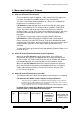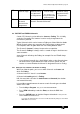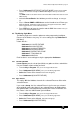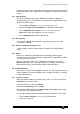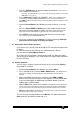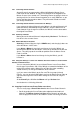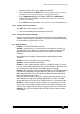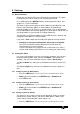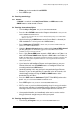Specifications
Avolites Rolacue Operators Manual - page 23
rq96man 19/09/1996 18:30
• Press the PATCH button on the blue Program Select bank.
Puts you in the
PATCH DIMMER OR DEVICE menu.
If you have the VGA option the colour Screen will automatically change to show which
DMX addresses are in use.
• Press Softbutton F [INVERT A CHANNEL]. Screen shows all DMX Channels
for all Fixtures. Use Up and Down Cursor Keys to move up and down the Screen.
The BANK number on the Screen refers to the Preset Bank number which accesses each
DMX Channel
.
• Select the Preset Bank of the Attribute you wish to change.
Its LED lights
up.
• Press the Preset SWOP or ADD buttons of the Handle of each Fixture
you wish to change to toggle the mode.
ADD buttons toggle Channels on the
upper Preset Faders, SWOP buttons toggle Channels on the lower Preset Faders.
• Press EXIT twice to leave the function and return the screen to output.
Puts you back in LIVE PROGRAM MODE menu.
⇒ Set up any Inverted Channels before you start programming otherwise
your looks will not replay in the way you expect.
4.7 Altering the Preset Fader resolution
If you wish to use a Preset Fader to control an LTP channel and require more
resolution,
ie. more movement on the Fader for less movement on the Fixture,
you can lower the Preset Master Fader A.
At its lowest the Preset Fader is totally disconnected, just above this allows
you to change the output by a very small amount for a large Fader movement
on a Preset Fader.
4.8 Slaving Channels
You can make a number of Channels behave in the same way by Slaving
them together as follows :
• Select the Preset Bank of the Attributes you wish to Slave.
• Press and hold the first Channel ADD or SWOP button.
The SWOP buttons
slave the top Attribute on the Preset Bank and the ADD buttons slave the bottom
Attribute.
• Whilst still holding this down press and release the ADD or SWOP
buttons of the Channels you wish to slave together (use the ADD buttons
if you are holding down an ADD button and SWOP buttons if you are
holding down a SWOP button).
• Move a Wheel then release the first button.
The Attribute you have Slaved will
now be under control of the Wheel usually used to control it regardless of which Wheel
was moved. It will also be under control of the Preset Faders usually used to control it
.
• OR release the button.
The Attribute you have Slaved will now be under control of
the Preset Faders usually used to control it.
The first Channel selected will became the Master. The others will become
Slave Channels and will be marked with an ‘s’.