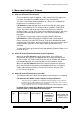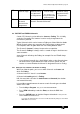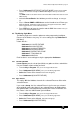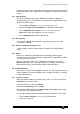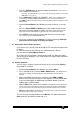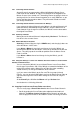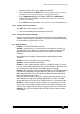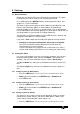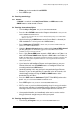Specifications
Avolites Rolacue Operators Manual - page 21
rq96man 19/09/1996 18:30
• Press Softbutton E [SET/RESET INSTANT MODE].
Screen shows all DMX
Channels for all Fixtures. Use Up and Down Cursor Keys to move up and down the
Screen.
The BANK number on the Screen refers to the Preset Bank number which accesses each
DMX Channel
.
• Select the Preset Bank of the Attribute you wish to change.
Its LED lights
up.
• Press a Preset SWOP or ADD buttons on the Handle of each Fixture you
wish to change.
ADD buttons toggle Channels on the upper Preset Faders, SWOP
buttons toggle Channels on the lower Preset Faders.
• Press EXIT twice to leave the function and the DMX view screen.
Puts you
back in LIVE PROGRAM MODE menu.
4.5 The Moving Light Menu
The Moving Light menu contains options to make programming Intelligent
Fixtures on the Rolacue very easy. It is accessed by pressing Softbutton H
[ML Menu].
It looks like this :
Softbutton A LOCATE FIXTURE
Softbutton B ALIGN FIXTURE
Softbutton C ALIGN ATTRIBUTES
Softbutton D RECORD GROUP
Softbutton E DEFINE THE STAGE
Softbutton F TRACKING ON
Softbutton G MACROS
Each function is accessed by pressing the appropriate Softbutton.
4.5.1 LOCATE FIXTURE
Locate Fixture puts the unit to Open White, no gobos or effects and with the
Pan and Tilt both at 50% to help you find it.
4.5.2 Align Fixtures
This copies ALL the Attributes from the first selected Fixture to all the other
selected Fixtures.
If you used a Group, the first selected Fixture is the first one you selected
when originally storing the Group. If you selected Fixtures by holding down
two SWOP buttons and automatically selecting the Fixtures in between, the
first Fixture is the first SWOP button you held down.
• Turn the Key to Program.
Puts you in Live Program Mode menu.
• Press Softbutton H [ML MENU].
Puts you in the Moving Light menu.
• Select the Fixtures to be Located.
Their LED’s will light up.
• Press Softbutton A [LOCATE FIXTURE].
• Turn the Key to Program.
Puts you in Live Program Mode menu.
• Press Softbutton H [ML MENU].
Puts you in the Moving Light menu.
• Select the Fixtures to be Aligned.
Their LED’s will light up.
• Press Softbutton B [ALIGN FIXTURES].