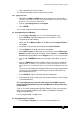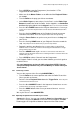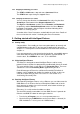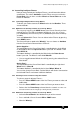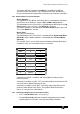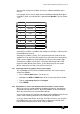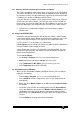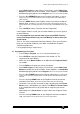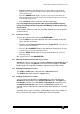Specifications
Avolites Rolacue Operators Manual - page 18
rq96man 19/09/1996 18:30
• Repeat the previous two directions for as many steps as you wish to
record.
There is no limit to the number of Chase steps provided that there is enough
memory left in the desk
• Press the CHASE button again. The Chase is now recorded. The LED on the
Playback SWOP button will light to indicate it has something recorded on it and the LED
on the CHASE button goes out.
• Press CLEAR to release Channels from the Programmer.
It is very important to get into the habit of pressing CLEAR. You may
end up recording Channels into your next Memory or Chase which you
do not intend.
If the Playback Fader is raised, you must lower it before you raise it again to
recall the Chase.
3.7.1 Connecting a Chase
You can alter aspects of the Chase by CONNECTING it.
• Turn the Roller to the correct position and select the Roller Facet of the
Chase you wish to Connect.
• Raise the Chase Playback Fader above the Trigger Point
. This is the point
at which the Chase will start to run
.
• Press the blue CONNECT button in the Sequence Control area
. The LED’s
of all the Chases on this page of the Roller will flash
.
• Press the SWOP button of the Chase you want to Connect.
The Chase
LED’s stop flashing.
We say the Chase is now CONNECTED.
3.7.2 Adjusting the Speed and Crossfade of your Chase
Connect the Chase. You can now control the Speed and Crossfade times of
your Chase using the two Wheels on the Pearl. On the Sapphire, the EDIT
button toggles the single Wheel between Speed and Crossfade control.
3.7.3 Stopping and Starting your Chase
The STOP and GO buttons stop and start a Connected Chase.
The STOP button steps through a Stopped Chase.
3.7.4 Changing the direction of a Chase
You can change the direction of a Connected Chase by using the three
Arrow Keys at the bottom of the Sequence Control area. The Right and
Left Arrows send the Chase Forwards and Backwards respectively, and
the Double-Ended Arrow makes the Chase Bounce backwards and
forwards, with the Right or Left Arrow indicating which direction it is currently
going in.
A number of the Chase Parameters are definable for each chase. Details of
these can be found in section 7.29 Setting the Chase Parameters.