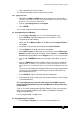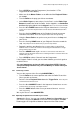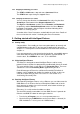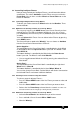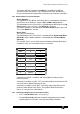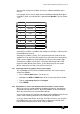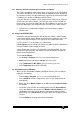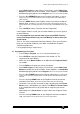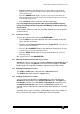Specifications
Avolites Rolacue Operators Manual - page 17
rq96man 19/09/1996 18:30
• Select Roller Page one, two or three. On the Pearl, use the Roller Page
Buttons located to the left of the Roller. On the Sapphire, use Softbutton
G followed by typing 1,2 or 3 on the Keypad
. There is no need to press ENTER.
• Press the blue MEMORY button on the Program Select bank.
Its LED will
light up and you can see which Playback Faders are free because their SWOP button
LED’s will flash.
• Press the SWOP button of the Playback Channel you want to record the
Memory onto.
The Memory is now recorded. The LED on the Playback Channel will
light to indicate it has something recorded on it and the LED on the MEMORY button goes
out.
• Press CLEAR to release Channels from the Programmer.
If the Playback Fader is raised, you must lower it before you raise it again to
recall the Memory.
It is very important to get into the habit of pressing CLEAR. You may
end up recording Channels into your next Memory or Chase which you
do not intend.
That’s it. You have just programmed a basic Memory. There are many other
things you can do with a Memory, all of which are detailed in Chapter 6
Programming Memories.
Lets try programming a simple Chase.
3.7 Programming a first Chase
• Turn the Key to Program.
Puts you in LIVE PROGRAM MODE menu.
• Press CLEAR to empty the Programmer (See Section 1.5 The
Programmer for more details).
• Make sure all the Master Faders are at full and all the Playback Faders
are at zero.
• Turn the Roller to the page you wish to record onto.
• Select Roller Page one, two or three. On the Pearl, use the Roller Page
Buttons located to the left of the Roller. On the Sapphire, use Softbutton
G followed by typing 1,2 or 3 on the Keypad
. There is no need to press ENTER.
•
Press the blue CHASE button on the Program Select bank. Its LED will light
up and you can see which Playback Faders are free because their SWOP button LED’s
will flash.
•
Press the flashing SWOP button of the Playback Channel you want to
record the Chase onto.
All the other Playback Fader LED’s will stop flashing.
• Create the scene you wish to record as Step 1 by going into each Preset
Bank to access the Attributes you require. Use Wheels or Preset Faders
or any combination of these to get the look on stage that you want to
record.
Alternatively use a Preset Focus to create a look. See Chapter 8 Preset
Focuses.
• Press the flashing SWOP button of your Playback Channel to record the
step.
The prompt line on the Screen tells you your next step number.