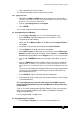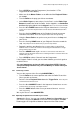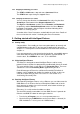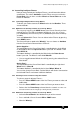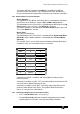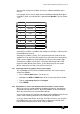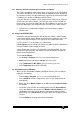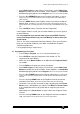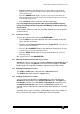Specifications
Avolites Rolacue Operators Manual - page 16
rq96man 19/09/1996 18:30
3.4.9 Switching between controlling by Preset Faders and Wheels
The Faders and Wheels work relative to the current state of an LTP Attribute.
This means that Wheels can instantly move an Attribute in either direction to
its limit, because they can spin continuously. Because the travel of the Fader
is limited, it can get out of calibration with the Fixture.
eg. If your Fixture is at Colour 3 (of 6) and the Preset Fader for this Fixture is
at zero, you can’t access colours 1 and 2 as you raise the Preset Fader for
the first time. You must raise the Fader to Full recalibrate it. If you then start
to bring it down again, you will find that you can now access all the colours.
⇒ You can use a combination of Wheels and Preset Faders to build a
desired state.
3.5 Using LOCATE FIXTURE
Sometimes you want to quickly be able to find your Fixtures. Some Fixtures
have features which make it difficult to tell if the unit is working or not as you
can’t see any light coming out. This may be for any number of reasons.
eg. The shutter is in, or the Fixture is in colour black.
Locate Fixture puts the unit to Open White, no gobos or effects and with the
Pan and Tilt both at 50% to help you find it.
Locate Fixture does not place LTP Channels in the Programmer, you must
still do this in the usual way. See Section 4.2 How HTP and LTP Channels
behave in the Programmer.
To use Locate Fixture :
• Put the Key to Program.
Puts you in LIVE PROGRAM MODE menu.
• Select the Fixtures you wish to Locate.
Their LED’s light up.
• Press Softbutton H - M.L. Menu.
Accesses the Moving Light menu.
• Press Softbutton A [LOCATE FIXTURE].
3.6 Programming a first Memory
When you are comfortable controlling Intelligent Fixtures, you are ready to
build your first Memory.
• Turn the Key to Program.
Puts you in LIVE PROGRAM MODE menu.
• Press CLEAR to clear the Programmer. (See 1.5 The Programmer for
more details.)
• Make sure all the Master Faders are at full and all the Playback Faders
are at zero.
• Create the scene you wish to record by going into each Preset Bank to
access the Attributes you require. Use Wheels or Preset Faders or any
combination of these to get the look on stage that you want to record.
Alternatively use a Preset Focus to create a look. See Chapter 8 Preset
Focuses.
• Turn the Roller to the page you wish to record onto.