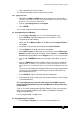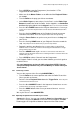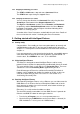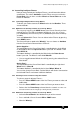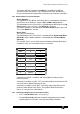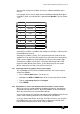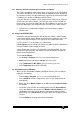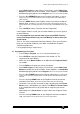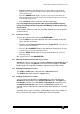Specifications
Avolites Rolacue Operators Manual - page 13
rq96man 19/09/1996 18:30
3.4 Controlling Intelligent Fixtures
Now you have patched your Intelligent Fixtures, you will want to be able to
control them. The various Attributes of each Fixture are accessed via the
Preset Bank. You can then use either Wheels or Preset Faders to set the
level of an Attribute.
3.4.1 Controlling Intelligent Fixtures using Wheels
To do this you need to connect the Wheels to the desired Handles. There
are two methods.
3.4.2 Method one of Selecting a Fixture for control by Wheels
The easy way is to press the SWOP button of the Preset Channel you have
patched them to. The LED on the button will light up.
(If this does not happen,
press Softbutton B [USER SETTINGS] followed by Softbutton A [FIXTURES OR MIMICS]
then EXIT.)
You have Selected this Fixture. You can Select further Fixtures by pressing
more SWOP buttons.
The fixture will now respond to the Wheel(s). You can choose an Attribute
from the Preset Bank and control these Channels.
On the Sapphire :
The top Attribute on the Preset Bank label is controlled by the single Wheel
on the Sapphire when the Up Cursor button is pressed. The Wheel is now
called Wheel A..
The bottom Attribute is controlled by the Wheel when the Down Cursor
button is pressed. The Wheel is now called Wheel B.
⇒ You can toggle between Wheels A and B by pressing the selected Preset
Bank button.
On the Pearl :
The top Attribute on the Preset Bank label is controlled by the right hand
Wheel which is Wheel B.
The bottom Attribute is controlled by the left hand Wheel, Wheel A.
You can then change Preset Bank, and the Wheels will remain Connected to
the Selected Fixtures and control a different Attribute.
3.4.3 Selecting a series of Fixtures using this method
To select a group of adjacent Fixtures :
• Press the Preset SWOP button of the first Fixture you want to select and
hold it down.
• Press the Preset SWOP button of the last Fixture you want to select.
• Release the first Preset Swop selected, then the second.
The LED’s of all
the buttons between the two will light up, indicating that they are Selected
.
3.4.4 Method two of Selecting a Fixture for control by Wheels
• Select the Preset Bank of the Attribute that you wish to control.
• Press and hold a Preset Channel ADD or SWOP button.
• Move the Wheel(s).