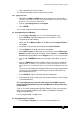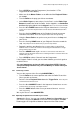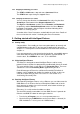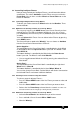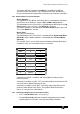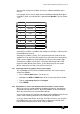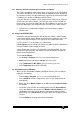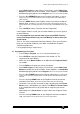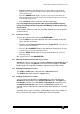Specifications
Avolites Rolacue Operators Manual - page 12
rq96man 19/09/1996 18:30
• Put the Personality Disk in the disk drive.
• Press the blue PATCH button on the Program Select bank. You are asked to
choose DIMMER or DEVICE.
If you have the colour Screen option this will now display which DMX addresses are
in use, and which Fixture type is using them.
• Press Softbutton B [CHOOSE AN INSTRUMENT FROM DISK]. The disk
is now read and a list of available Personalities is presented on Softbuttons A to E. More
Fixtures can be listed by pressing Softbutton F [MORE]. Softbutton G [GO BACK] takes
you back one page of Fixtures.
• Select the Instrument you wish to patch from the list on the Softbuttons.
• You will now be presented with a menu asking if you want to
automatically create Preset Focuses. Select Yes or No using the
Softbuttons.
Automatically creating Preset Focuses allows you to quickly create a show when
programming time is limited. In general the pre-programmed Preset Focuses are
arranged as 10 colours, 10 gobos and 10 positions on Preset Focus buttons 1 to 30.
If you wish to totally customise how the Preset Focus buttons are used selecting NO
will probably be best. You cannot load automatically generated Preset Focuses
except when initially patching.
See Chapter 8 Preset Focuses for more details.
• The disk is now read again and the Fixture is ready to patch. Screen shows
how the different Attributes of the Fixture are presented, and displays a DMX address at
the top.
If you do not have the magnetic Preset Bank label, it is worth copying this information
onto the Preset Bank select buttons. (Use tape to prevent damage.)
You can use the address suggested by the desk or you can enter a new address on
the Numeric Keypad. (The advantage of using the provided address it that there is
no risk of conflict with previously patched Fixtures or Dimmers.)
• Press a Preset Fader ADD button to patch the Fixture. That Fixture is now
patched onto BOTH sets of Preset Faders. The Screen will now show the next free DMX
address. Again you can use this or enter another address and patch more Fixtures by
pressing Preset Fader ADD buttons.
• When you have finished patching all your Fixtures of that type, you can
either press Softbutton A [SELECT ANOTHER DEVICE], to patch more
devices of a different kind, or Softbutton F [QUIT] or EXIT.
⇒ Exit as soon as you have finished patching since it is easy to leave the
desk in patch and then to inadvertently patch a Dimmer or Fixture when
meaning to recall a Preset Focus!
⇒ Don’t try to patch Intelligent Fixtures onto Preset Fader SWOP buttons.
These are only available for patching Dimmer Channels onto. (See
Chapter 5 Patching.)
The vertical row of two Preset Faders and the associated SWOP and ADD
buttons which will now be used to control each Intelligent Fixture is called its
Handle.
⇒ If you have anything to patch or you have made a mistake, go to Chapter
5 Patching for further help.